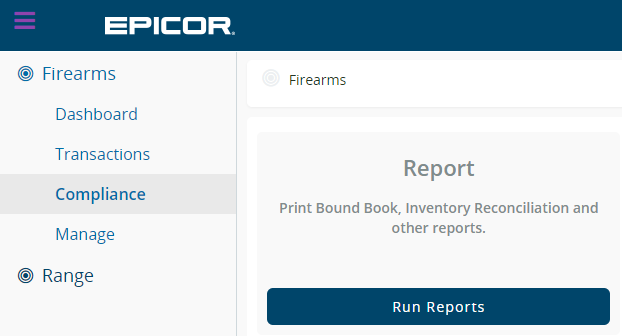
The FFLCM Reconciliation Viewer (FRV) allows you to manage and reconcile the Eagle firearms serial number (SN) inventory with the FFLCM Bound Books for each store. The viewer is available from the Eagle Browser, type FRV in the Launch bar, and click Enter (alternatively, you can click the Inventory folder, click Setup and Maintenance and then click FFLCM Reconciliation Viewer).
The viewer requires exporting the FFLCM Inventory Count Sheet file from FFLCM and importing it into the Eagle FFLCM Reconciliation Viewer for comparison and matching with the Serial Numbers in Eagle Inventory.
The following are the requirements for using FRV:
Option 1403 "Firearms Application on System" must be set to choice F = FFL Compliance Manager.
New Option 1849 "Allow Access to FFLCM Reconciliation Viewer" must be set to Yes.
Access to this viewer requires new security bit 1159 "Allow Access to FFLCM Reconciliation Viewer".
To export the FFLCM Inventory Count Sheet file, perform the following steps:
Log in to FFL Compliance Manager.
From the left pane menu, click Compliance. Click the Run Reports button.
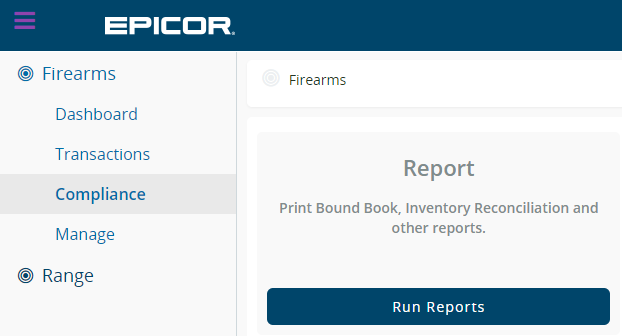
From the Report Name drop-down list, select Inventory Count Sheet.
Select the Bound Book you want to export and import into the FFLCM Reconciliation Viewer.
Click the Excel icon at the bottom right corner to export the file.
Note: It must be the Bound Book
for the Lockin Store you plan on importing the file into to match up against
serial numbers in Inventory.
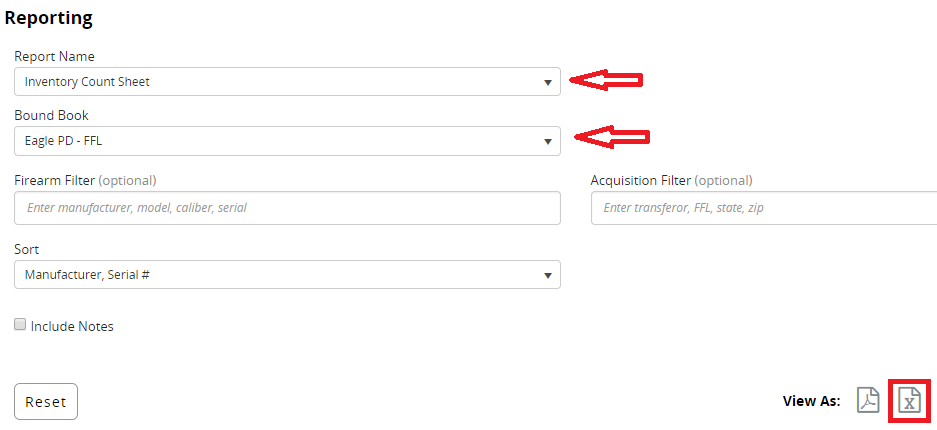
Once you export the file, open it in Excel and Save as a CSV (Comma delimited) (.csv) file to this location: c:\3apps\temp. This is the file that you need to import into the FFLCM Reconciliation Viewer.

Important: Do NOT alter the file layout of the exported file as it can cause the import process to fail.
To import the FFLCM Inventory Count Sheet file into the Eagle FFLCM Reconciliation Viewer, perform the following steps:
Once you export the file, open the FFLCF Reconciliation Viewer by typing FRV in the eBrowser Launch bar. Alternatively, you can click the Inventory folder, click Setup and Maintenance and then click FFLCM Reconciliation Viewer.
Click
the FFLCM CSV File link to open the Import File window.
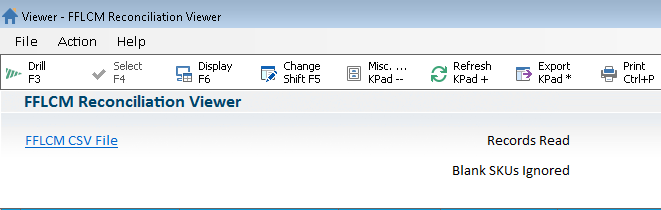
From the Select FFLCM File dropdown, select the file you want to import. Click <OK> to run the reconciliation process of comparing and matching with the Inventory items.
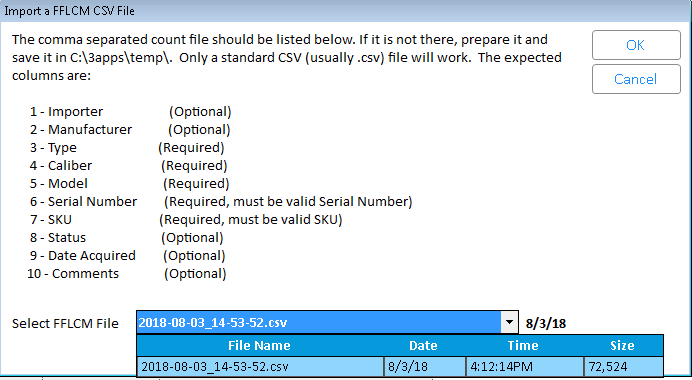
Note: The Inventory Count Sheet does not get imported into Eagle, it is used to run a process for comparing what is in the Import file against what Eagle Inventory displays.
A prompting message displays letting you know how many records will be processed. Click <Yes> to proceed.
Tip: The Reconciliation process will take a few minutes to run and provide a list of issues and actions for any Serial Numbers that did not completely match in IMU.
The viewer displays a list of issues and corresponding actions to resolve. All Action items are selected automatically. Review all issues and unselect Serial Numbers that should NOT be updated.
Tips:
Review Serial Numbers on Layaway (the Serial Numbers status is "Sold" in Eagle, but "Available" in FFLCM).
Serial Numbers that were Sold in Eagle but the 4473 is not completed in FFLCM.
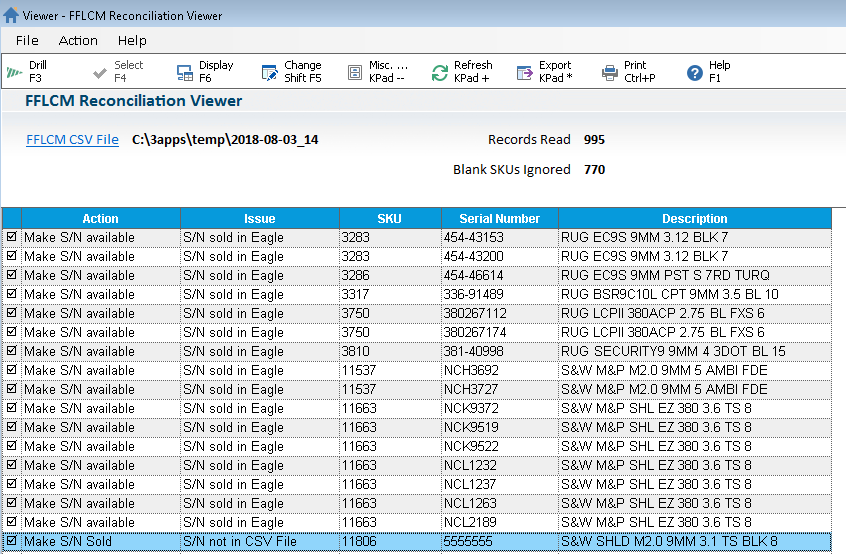
Once you have reconciled all the Actions for each Serial Number, running the process with the same import file should now display "No Issues".
SN
Sold in Eagle - The Serial Number status in the Bound Book displays
"Available" but it has the Sold status in Eagle.
Action:
The Serial Number in Eagle will be changed to “Available” status.
<Drill> launches the Serial Number Viewer to view the selected Serial Number.
<Display> brings up the Item Display window for that SKU.
<Refresh> processes the import file again
The Records Read field displays how many records were processed from the FFL Inventory Count Sheet for that Bound Book.
The Blank SKU’s Ignored field displays count of all the Serial Numbers in the FFLCM Inventory Count Sheet for that Bound Book that does not have a SKU.