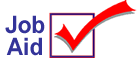
Price Import Designer
This job aid describes how to use the Price Import Designer window and a data file that contains price change information. Then import the data to your Eagle system, the Item Price Change window (IPC).
1
Obtain the data file with price change information
Create or obtain (for example, from a vendor) a file that contains price changes. The data in the file can be in a fixed length format or delimited format (tab, comma, or custom).
If you aren't creating the file yourself, then ask the provider of the file how the data is arranged in the file. If it is custom delimited, you'll need to know what character is used as the delimiter.
Once you have the file, place it in a folder (directory) on your PC. The location and name of the file is up to you. But you will need to know where the file is located to use the Price Import Designer window.
Designer window example
An example of the window, after opening a file. Key areas that you'll work with are highlighted.
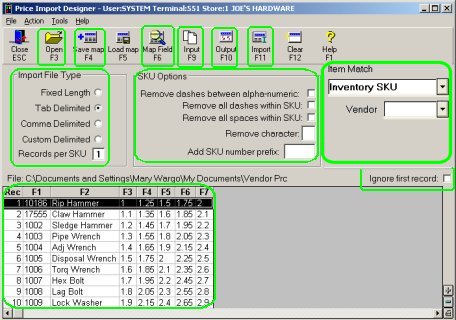
2
Open the file and indicate the file type
From the Eagle Browser, click Applications. Click Data Import Menu, then click Price Import Designer to display the window. The Item Price Changes window also opens in the background.
From the Designer window toolbar, click Open to display the Open dialog. From this dialog, locate the file with the price changes, click to highlight it, and then click Open. The Open dialog closes and you are returned to the Designer window.
From the list under Import File Type, click to select the correct file type for the file you opened in step 2. If you selected Custom Delimited, you must also enter the delimiter character in the box that displays. This is the character that divides the data fields in the file.
If the file contains more than one record per SKU, indicate that in the Records per SKU box. The system then concatenates the data to be one record per SKU.
From the Designer window toolbar, click Input to display the first 10 rows of the input data in a grid format.
Tip: If the 10 rows that display in the grid are not readable, you may have selected an incorrect Import File Type. Click to select a different type and then click Input.
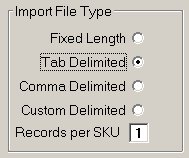
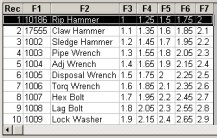
3
Map the fields to the file data
Besides SKU, decide which of the pricing data in the file you want to import to the Price Change window (IPC). Then map the fields to be selected during the import. Only map the fields that are required. For example, if the data file contains both price and cost, but you will use Change code C (Cost only) in the Price Import window, then only map cost, do not map price.
In the Designer window, click Map Field to display the first Map Field Attributes dialog.
From the list, click a field to select it and then click OK. In the next Map Field Attributes dialog, fill in the fields:
Position (this field only displays for Delimited files), type the column number for this field. For example, if you are mapping List price and that corresponds to column F7 in the 10 row grid, type 7 in this field.
Start/End Position (this field only displays for Fixed Length files), type the start and end position for the field. For example, if you are mapping the Price field and in the data file the price field spans positions 1 through 6, type 1 for Start and 6 for End.
Decimals? (this field only displays when mapping a price field), leave this blank if the decimals are already included in the data file. Or type a number to indicate where the decimals should be added to the data. For example, the data is 12359, type 2 to insert a decimal place to make the data 123.59
Multiplier (this field only displays when mapping a price field), leave this field blank or type the multiplier you want the system to use to mark up or down the price. For example, type .8, to calculate a price that is 20% less than the price data. Type 1.5, to calculate a price that is 50% higher than the price data.
Click OK. The dialog closes and the column you mapped displays in the grid area with a column heading.
Click Input to again display all the data file columns. Repeat steps 1 through 4 until you have mapped all fields that you want to import to IPC.
When you have mapped all fields that you want to import, click Output to review your work. If you made a mistake, re-map a field by completing steps 1 through 4. To remove a field that you've mapped, click the Delete button in the first Map Fields Attributes dialog.
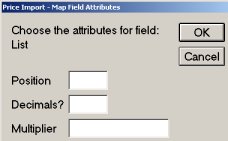
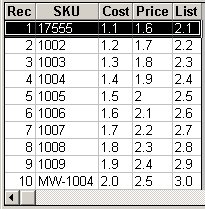
4
Select SKU settings
In the SKU Options area, click to select any of the following that apply to your data file:
Remove dashes between alpha-numeric SKUs. For example, the SKU number in the data file is 123-AB. Select this option and the system removes the dash and converts it to 123AB.
Remove all dashes within a SKU.
Remove all spaces within a SKU.
Remove character. If there is a character in the SKU data that you want to remove, enter it in this field. The system removes all characters in each SKU which match the character you enter.
Add SKU number prefix. Enter up to three characters to be placed at the beginning of the SKU. When the SKU data is imported, each SKU will have the characters added to it.
In the Item Match area:
In the first field, indicate the file against which the import file should be matched. For example, if the items in the import file are identified by UPC, select UPC so the system will look in your UPC file to find a match for each item; if the items in the import file are identified by SKU number, select Inventory SKU, etc.
If you selected Manufacturing Part Number or Alternate Part Number as your match criteria, you must select a vendor in the Vendor field. Selecting a vendor is option if you selected Inventory SKU or UPC as your match criteria. If you do select a vendor and your match criteria is Inventory SKU, Price Import will consider the SKU a match when the vendor matches primary, manufacturing, or alternate vendor.
Important: Price Import will consider the Manufacturing Part Number a match only if the Vendor you enter matches the Manufacture Vendor for that part number. The same is true for Alternate Vendor: to be considered a match, the Vendor you enter must match the Alternate Vendor for that part number.
If you want the import process to ignore the first record in your data file, click to place a check mark in the box.
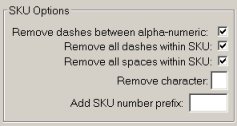
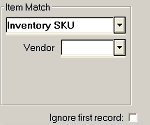
5
(Optional) Save the map
You can save the mapping and SKU settings for future use. Then if you import other data files that are set-up the same as the one you just mapped, you can save time by opening the file and then applying the saved map to the file.
From the Designer toolbar, click Save map.
In the dialog that displays, type a description in the Desc box and click Save.
6
Import the data file
To import the data file into IPC, click the Import button.
The Price Import dialog displays. Fill in the fields on the screen. For more information, refer to the online help topics or the Price Import job aid.