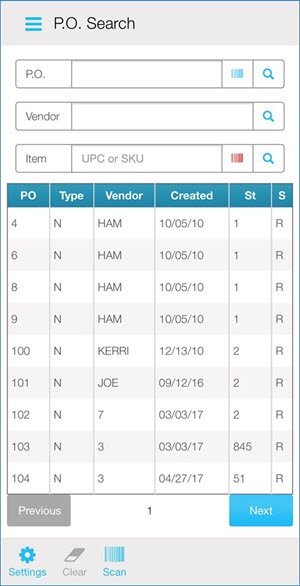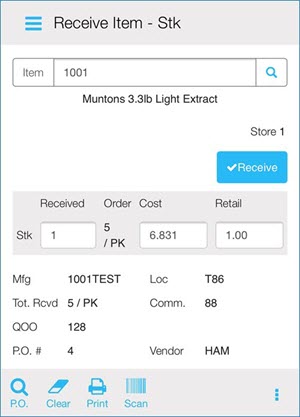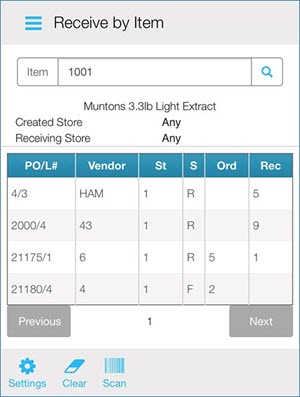From the Eagle Mobile+ Main Menu, select Receiving > by P.O.
In the P.O. Search screen, scan an item (or manually enter it), enter a P.O. number, or enter a Vendor. Tap the magnifying glass to search.
If the item exists on more than one P.O., a list of Purchase Orders displays.
Select the P.O. against which you want to receive.
In the Verify P.O. screen, select Receive if the correct P.O. is displayed.
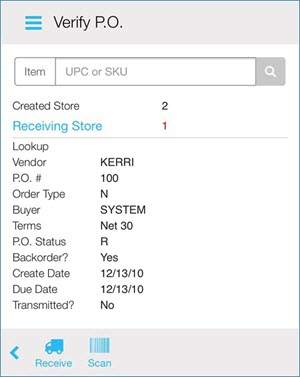
In the Receive Item screen, enter the number of stocking units you received in the Stk field. If desired, you can also enter the cost or the retail. Then select Receive.
To print a label, select Print.