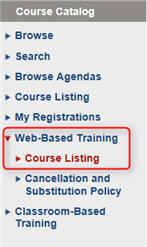
Our Learning Center is the place to be to make the most of your Epicor Eagle™ System, whether you are upgrading your system, keeping up to date on new releases, or you want help training your new employees.
From your internet browser, go to http://ondemand.epicor.com
At the login screen, use your iSupport login to access the site.
If you do not have a login, open a new service request in EpicCare: https://epicorcs.service-now.com/epiccare/ Once you receive a registration confirmation email, you can return to the Learning Website to enter your login information.
Click the Course Catalog tab.
From the menu on the left hand side of the screen, click Web-Based Training, and then Course Listing.
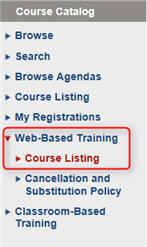
Select the recording you want to view, and then click the Order this class hyperlink. The Registration Submission page displays.

Keep in mind that some courses are free of charge, and others have a fee. This will be reflected on the Registration Submission page. If the amount is $0.00 and you click submit, do not worry – you will not be charged a fee.
Click Submit. A Class Registration Confirmation screen displays.

There are a couple of ways to access the recording once you have ordered it:
Watch the recording right away by navigating back to Web-Based Training/Course Listing and selecting the course for which you registered from the menu. Once registered, you can watch a course as many times as you’d like.
Launch the recording from the link provided in the registration confirmation emailed to you.
You can review all of your training history in the Learning Solutions Center, including classes and recorded events that you are currently registered to attend, and classes and recorded events you have registered to attend in the past. To view this information, click My Registrations from the left-hand menu. A list of all current registrations and training history displays.