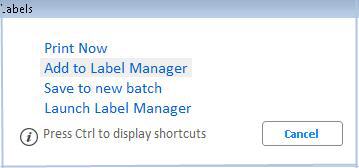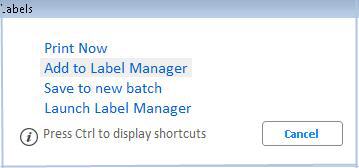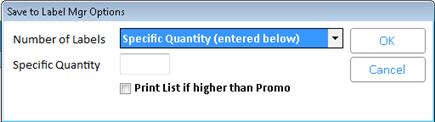Print Labels Using "Add to Label Manager"
(Streamlined Labels users) Use the following procedure if you clicked
the "Labels" button from an application, and you want to add
the designated items to the Label Manager.
In the application from which
you want to print labels, use check marks to select the desired items
in the grid.
Click Labels.
From the menu that displays,
select Add to Label Manager.
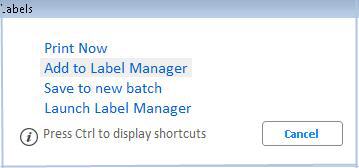
In the Save to Label Mgr Options
dialog that displays, fill in the fields, and click OK to save the
labels in the Label Manager. The Label Manager automatically launches
after you click OK.
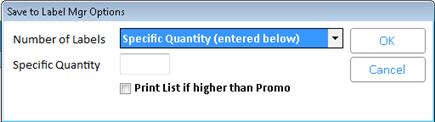
Number
of LabelsChoices
are "Specific Quantity," IMU # of Labels to Print", “Quantity
on Hand,” “Quantity on Order”, or “Quantity on Hand + Quantity on
Order.”
If you select “IMU # of Labels to Print," the number of labels to
be printed per SKU is taken from the Number of Bin Labels” field on the
Codes tab of Inventory Maintenance. If the value in Inventory Maintenance
is “N,” the system uses the quantity entered in “Specific Quantity,” and
if that field is blank, the system uses a quantity of 1.
Specific
Quantity If
you set the “Number of labels” field to "Specific Quantity (entered
below),” enter the number of labels that you want the system to print
per SKU.
Print
List if higher than PromoThis
check box displays if Modify Item Promotions (MIP) is the calling application.
If you place a check in this box, and the List Price in Inventory Maintenance
is higher than the MIP Promotion Price, the label fields for Promo Price
and RBL\RLA Price to Print are populated with the List Price from Inventory
Maintenance. If you don't place a check in this box, the MIP Promotion
Price is used.