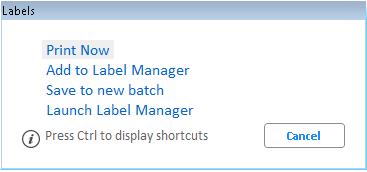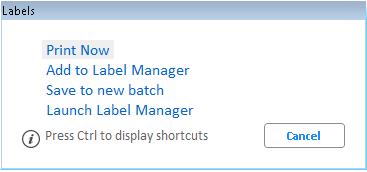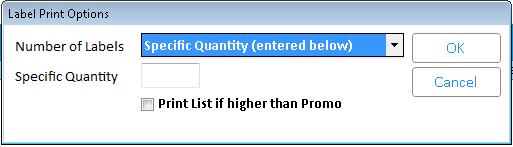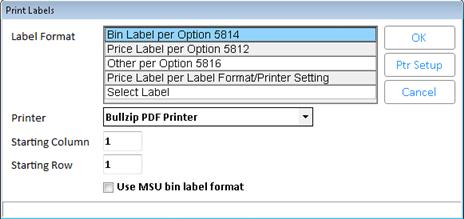Print Labels using "Print Now"
(Streamlined Labels users) Use the following procedure if you clicked
the "Labels" button from an application, and you want to print
the labels immediately.
Important: If you
are using the Print Now feature from Item Price Changes (IPC), do not
use the <Finalize> button in IPC until you have printed the labels.
Otherwise, you could accidentally finalize price changes first, which
eliminates the possibility of printing the labels, since the price change
records would no longer exist.
In the application from which
you want to print labels, use check marks to select the desired items
in the grid.
Click Labels.
From the menu that displays,
select Print Now.
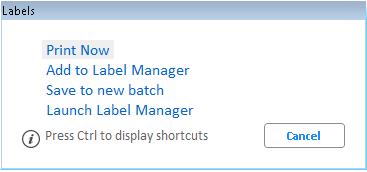
In the Label Print Options dialog
that displays, fill in the fields, and click OK.
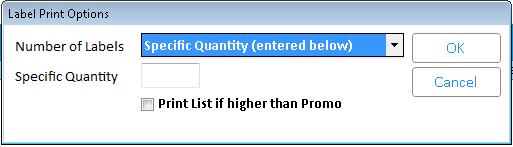
Number
of LabelsChoices
are "Specific Quantity," IMU # of Labels to Print", “Quantity
on Hand,” “Quantity on Order”, or “Quantity on Hand + Quantity on
Order.”
If you select “IMU # of Labels to Print," the number of labels to
be printed per SKU is taken from the Number of Bin Labels” field on the
Codes tab of Inventory Maintenance. If the value in Inventory Maintenance
is “N,” the system uses the quantity entered in “Specific Quantity,” and
if that field is blank, the system uses a quantity of 1.
Specific
Quantity If
you set the “Number of labels” field to "Specific Quantity (entered
below),” enter the number of labels that you want the system to print
per SKU.
Print
List if higher than PromoThis
check box displays if Modify Item Promotions (MIP) is the calling application.
If you place a check in this box, and the List Price in Inventory Maintenance
is higher than the MIP Promotion Price, the label fields for Promo Price
and RBL\RLA Price to Print are populated with the List Price from Inventory
Maintenance. If you don't place a check in this box, the MIP Promotion
Price is used.
In the Print Labels dialog that
displays, fill in the fields, and click OK. The labels print.
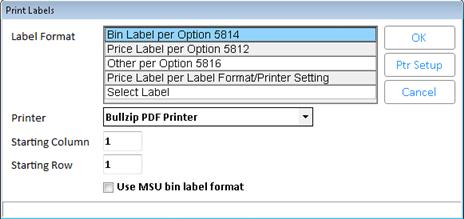
Label
Format
PrinterSelect the printer you want to use to print labels.
Note: You can use the “Ptr Setup” button to set up additional printers.
Starting
ColumnEnter the column in
which the labels should start printing.
Starting
RowEnter the row in which
the labels should start printing.
Use
MSU bin label formatThis
check box displays if option 5804 “Use the "Default MSU bin label
format" when printing MSU items?” is set to Yes. If you check this
box, and the SKU has a Multiple Selling Unit (MSU) code, then the MSU
bin label format as specified in option 5811 (“Default MSU bin label format
used for windows label printing”) is used instead of the selected format.
If the rows selected for printing contain both MSU SKUs and non-MSU SKUs,
then labels are printed in each format accordingly.
Ptr
SetupThe Ptr Setup” button
allows you to set up an additional printer. When finished, you will be
returned to the Print Labels dialog.