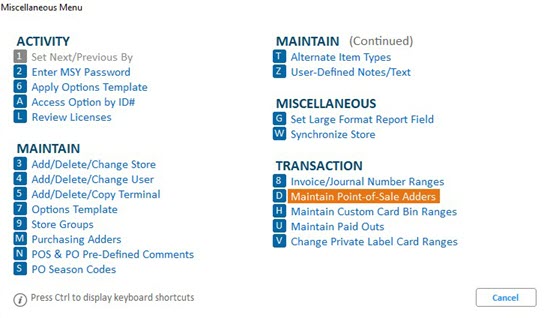
Create an SKU in Inventory Maintenance for each POS Adder. Then use Maintain POS Adders in Options Configuration to add POS Adders. You can have up to 999 Adders. The procedure below assumes you have already set up options for the POS Adders feature.
Set up a department specifically for POS Adders, and use that department when adding the SKUs. This will ensure that General Ledger is updated properly.
Create a SKU in Inventory Maintenance for each POS Adder. For each SKU, be sure to set the Discountable field to N on the Codes tab of Inventory Maintenance. Adders do not support discounts.
Epicor recommends the following settings on the Codes tab of Inventory Maintenance; however, you may use different settings depending on your particular needs.
Set the Keep Stock Info, Keep Prices, and Tax Status to No.
Set the Special Record field to M (Miscellaneous Item).
To create Adders in Options Configuration:
From the Action menu, select Misc Procedures, and select D-Maintain Point-of-Sale Adders.then under the Transactions heading, click Maintain Point-of Sale Adders.
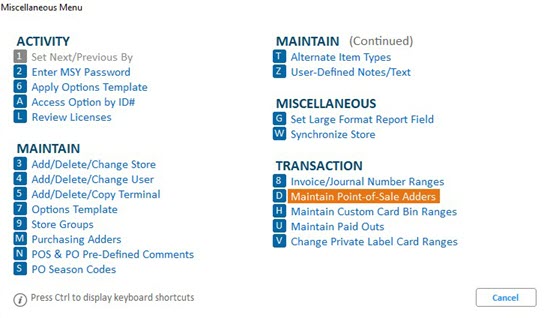
Click Add.
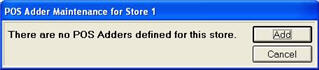
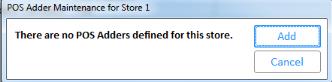
In the Create New dialog that displays, enter the Adder SKU.
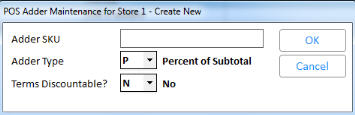
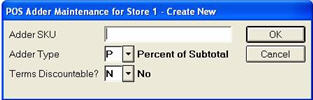
Use the Adder Type field to select what you want to add:
Use the Terms Discountable? field to indicate if these terms are eligible for discounts. Then click OK.
Based on the adder type you select, complete the following:
| Adder Type | Description | Example |
| Type P | Minimum
$ Charge -
% of Subtotal - |
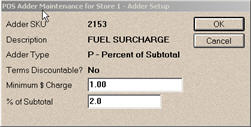 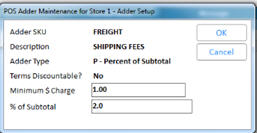 |
| Type F | Enter the flat amount to charge in the $ Amount field. T | 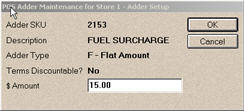 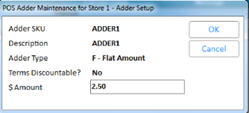 |
| Type M | No additional field entry is required.
Click Cancel to exit the dialog, or select another button as needed. |
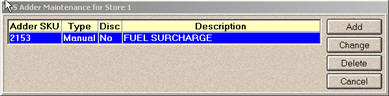
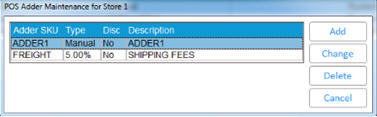 |
| Type R | 1. Define the first range:
2. Click OK to continue. 3. Click Add Range to add the next range. 4. Based on the subsequent range, the system automatically enters the "From$" field of the previous range. 5. Enter additional Minimum $ Charge, From $, and % of Subtotal for up to 10 ranges. 6. When finished, click OK to submit your ranges. You can click Cancel at any time to discard changes and end the session. Note: If you need to delete the last range you entered, click Delete Range. |
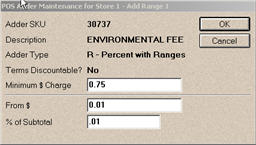
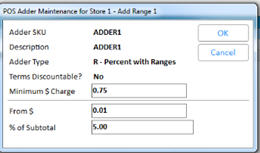
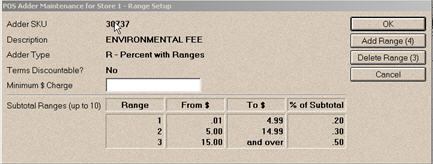
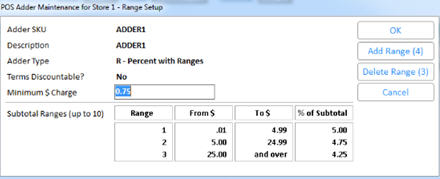 |
| Type S | follow the procedure described in the previous bullet, except that you'll be entering flat amounts instead of percents of subtotal. | |
| Type Q | enter the flat amount to charge per
Quantity in the $
Amount field.
This options allows clerks to add a quantity that is calculated
against the flat amount of the adder in the Totals screen. The
flat amount and quantity display on the receipt for the customer.
Note: Requires Option 8971 set to A or M. |
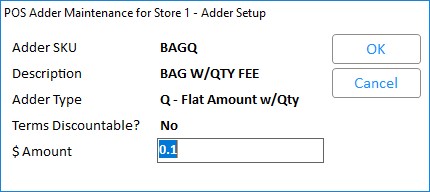 |
Click OK to save your changes.