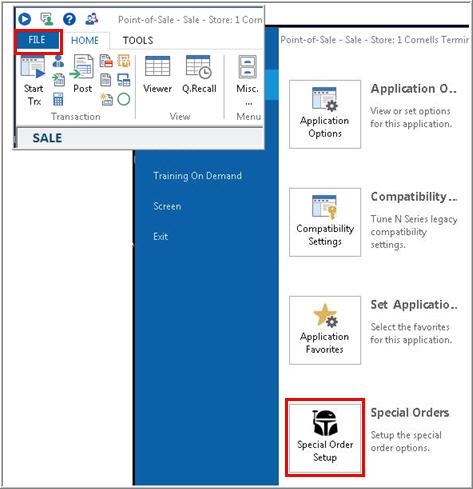
The following is the best practice security setup for clerks using Streamlined Special Orders.
Set bit 539 "Prompt for deposit on orders/special orders/service orders" to Y
Set bit 610 "Allow override of suggested deposit amount" to N
The following is the best practice setup for options related to Streamlined Special Orders. Review these options in Options Configuration by selecting Special Order in the Options Group field, and then clicking Display. Change any options that are not already set to the value listed.
ID# 17 Allow user to change/delete items tied to a POS Special Order--set to Yes
ID# 20 Special Order Stocked Type Default for Big Header--set to Primary Vendor
ID# 108 Adv S/O Receiving - Access PO Fields in POS?--set to Spc Order
ID# 112 Adv S/O Receiving - GPO Options to Use--set to C, D, and P
ID# 114 Adv S/O Receiving - Update POS Order Cost--set to Yes
ID# 260 Search Catalog at POS? (Y/N/S)--set to Search Catalog for SKU at POS on Special Orders Only.
ID# 1028 Special Orders Allowed in RPOS--set to Advanced Order/Special Order (Note: This option can only be set by an Epicor representative)
ID# 1460 Update special order item cost when cost is changed in MPO--set to Yes
ID# 1490 Create Purchase Orders in POS for Special Orders--set to Yes
ID# 2837 Put Special Order # in the Generated PO's Alt PO # field--set to Yes
ID# 2915 Receiving display special order information--set to Yes
ID# 5027 Deposit Tracking on System--set to Yes
ID# 5447 Check Quantity Insufficient on Special Orders--set to Yes
ID# 8452 Display tool tip for pricing codes available in the price field--set to Yes
ID# 8717 Add mode used when using <Sell> from Catalog--set to A-Display the "Add Item" dialog
ID# 9390 Prompt clerk if Reserved PO should be used for other Special Orders--set to N-Do not ask
ID# 9837 Create alert if invoicing special order item which hasn't been received--set to Yes
ID# 1468 Use Options instead of POS\Tools\Options Deposit & Special Order tabs?--set to Y
ID# 9385 Append Special Order Items to specific Purchase Order(s) Now?" Prompt--set to A
The following is the best practice setup for options related to Streamlined Special Orders. These options are set up in POS.
From the POS screen, click File, click Configure, and then click the Special Order Setup button.
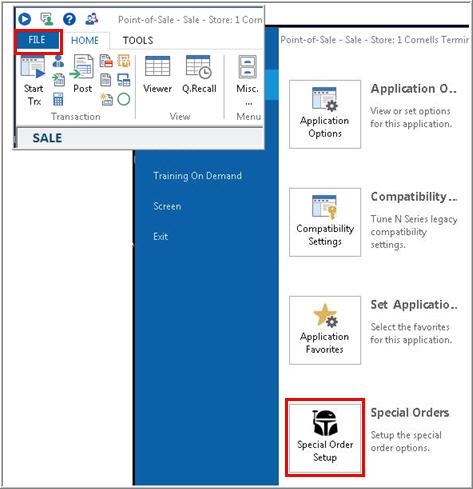
From the Special Order Setup dialog, click Item Entry Options.
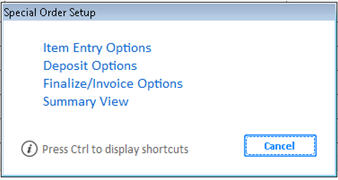
Fill in the first two fields with the SKU and Vendor you want the system to use. The remainder of the fields are already pre-set for best practices, but can be changed. When finished, click OK.
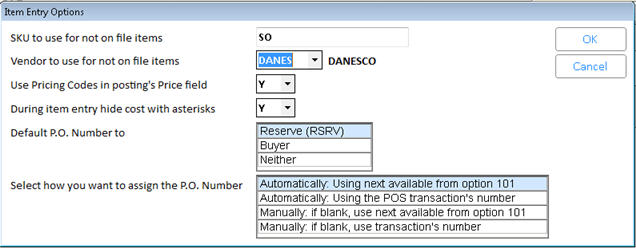
SKU to use for not on file items
Vendor to use for not on file items
Use Pricing codes in posting's Price field
During item entry hide cost with asterisks
Select how you want to assign the PO Number
From the Special Order Setup dialog, click Deposit Options.
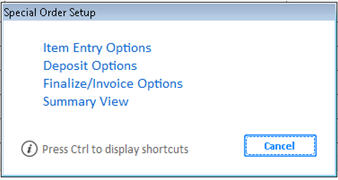
The fields in this dialog are pre-set for best practices, but can be changed. When finished, click OK.
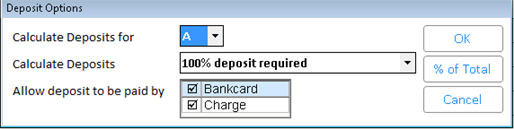
From the Special Order Setup dialog, click Finalize/Invoice Options.
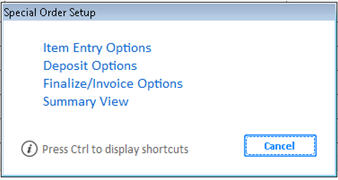
The fields in this dialog are pre-set for best practices, but can be changed. When finished, click OK.
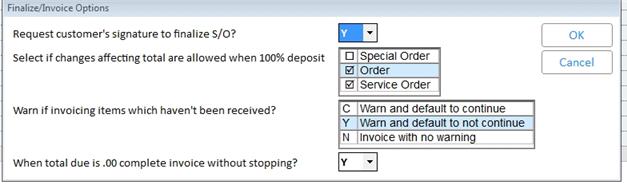
Request customer's signature to finalize S/O?
Select if changes affecting total are allowed when 100% deposit
Warn if invoicing items which haven't been received?
When total due is .00 complete invoice without stopping?
To see an overview of the setup you just completed, from the Special Order Setup dialog, click Summary View.
