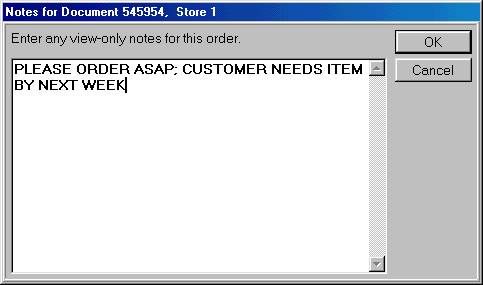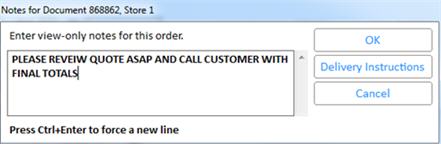Adding, Viewing, and Modifying Notes on Special Order Items
If you generated
a PO for a special order item, you can add notes to that item from
the Purchasing and Receiving window. This feature is useful for
updating the receipt status of the item. For example, you could
type "this item was ordered on 10/31/01 from Hadley Hardware and
should arrive in stock by 11/05/01". This note can then
be accessed from POS by a clerk who needs to know when the item will arrive.
You can also view and/or modify a note that was previously entered for
a special order item. For example, the POS clerk added a note that
said "please indicate when item will be received", and now you
want to modify that note to say "item should arrive by 12/1/01".
Notes are view-only; they do not print, nor are they archived with the
invoice in QuickRecall.
Adding, Viewing, or Modifying Notes from the Purchasing and Receiving
Window
From the Purchasing and Receiving
window, display the appropriate purchase order. For help with looking
up purchase orders, click here.
Double-click on the special
order item for which you want to add, view, or modify a note.
Click 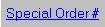
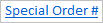 in the lower half of the window. The Special Order Actions menu
displays.
in the lower half of the window. The Special Order Actions menu
displays.
Note: If you can't see the Special
Order # field in the lower half of the window, click Flip until it's visible.

Click Show Special Order Information.
The Contact Information dialog box displays.
Click Notes. A dialog
box displays. Add a note by typing in your message. If
a note already exists, you can simply view it, or modify it by typing
a new note (or add on to the note that is already displayed).
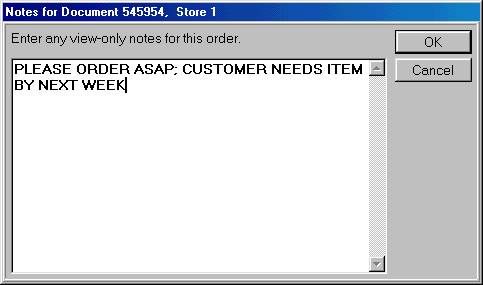
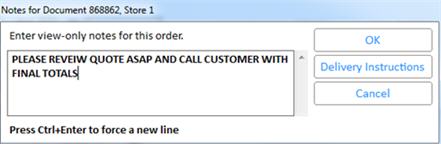
Click OK to save the note and
close the dialog box.
Tip
You can also add notes from POS. Click here
for more information.
![]()
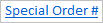 in the lower half of the window. The Special Order Actions menu
displays.
in the lower half of the window. The Special Order Actions menu
displays.