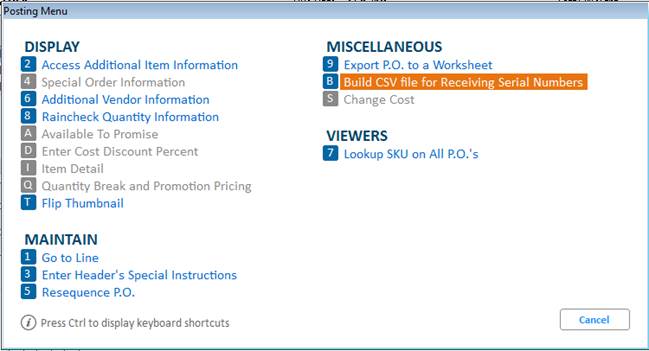
You can import a list of Serial Numbers for each Tally=S item during receiving, rather that typing them in one at a time.
This requires option 1846 "Import Serial Numbers when Receiving" set to one of the following choices:
B - enables importing both Firearms and Standard Serial Numbers
The Import file list must be in a comma separated format (CSV) with the following fields:
Store - (Required)
SKU – (Required or use Part Number)
Part Number (If no SKU)
Serial Number (Required)
After creating and adding items to the PO, from the Posting screen click Misc menu and select choice B-Build CSV file for Receiving Serial Numbers.
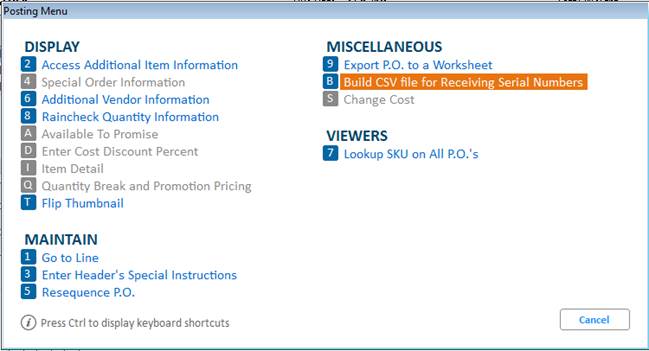
The information message notifies you of the total # of SKUs written to the file along with the filename and its location. The content of the CSV file will represent the manifest of the PO with regards to serialized items.
Notes:
You can remove the Serial Number CSV file or copy it to another folder; otherwise, it will be removed the next time the Scheduler runs its clean-up process.
If the file already exists in the default location: “C:\3app\temp”, it will display a message prompting you to overwrite the file.
Note: The default location may be different depending on your configuration.
Example:
Below is the example of the template CSV file:
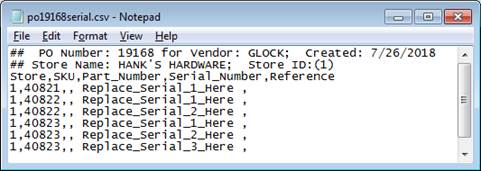
The first two lines that begin with ## are comment lines.
The third line is column headers/names. They cannot be changed and must be in this sequence.
The file will show one serial number for every item shipped (Order Qty 3, means 3 CSV lines).
The text “Replace_Serial_1_Here” is where the vendor or user will input the item’s serial number to be imported.
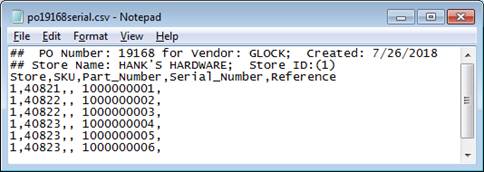
Display the purchase order and click F2-Receive. For receiving method select ONLY.
In the Posting screen, specify the SKU and the quantity of the item you received. Press Enter.
In the Serial Number Entry Method window, select method "2 - Import Serial Numbers for file". The Select Import file window displays.

Click OK and it will display the Import Successful window with Status = ‘Added’ or ‘Already Exists’ for each serial number.
Notes:
The Status = ‘Already Exists’ indicates that the Serial Number has already been imported.
If you cancel from the Select Import file window or Import Successful window without importing all serial numbers for the firearm SKU, the message will prompt if you want to stop adding serial numbers. It does not apply to non-firearm Tally=S SKUs.
If the import file has fewer serial numbers than the quantity being received, a corresponding notifying message displays.
If the import file has more serial numbers than the quantity being received, a corresponding notifying message displays.
If the import file has incorrect header name and/or sequence, the import fails with a message indicating incorrect header.
If the import file has this line “Replace_Serial_1_Here’, the import fails with a message indicating it has found the aforementioned line.
If the import file does not have the SKU that is being received, the import fails with message indicating it cannot find the item in the import file.
If the import file has a serial number that exceeds the max limit of 30 characters, the import fails with a message indicating the serial number can be up to 30 characters only.
Important:
The Serial Number Entry Method that was initially selected will remain the chosen method for the MPO session until you:
cancel from the Add Serial Number window (when method 1 is selected)
cancel from the Select Import File window (when method 2 is selected).
Regardless of the serial number entry method, the system updates the Serial Maintenance column PO#/Line# with the PO#, Line#, and Qty# values.
Example:
If you receive 2 serial numbers for SKU 40822, the column PO#/Line# displays:
19168 line 2 #1 (the #1 represents the first serial number received for this item)
19168 line 2 #2 (the #2 represents the second serial # received for this item)
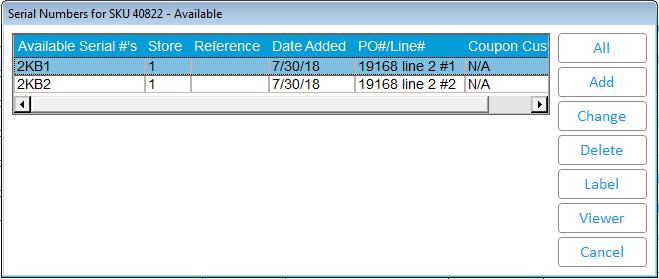
In MPO, if you change the Received Qty to a value that is less than what's originally received (for example, 2 to 1), then it will not display the Serial Number Entry Method because the PO#/Line# already exist in Serial Number Maintenance. If you change the Received Qty to a value greater than the original one (for example, 2 to 3) the MPO will prompt for serial number entry method again because the PO#/Line# does not exist in Serial Number Maintenance.