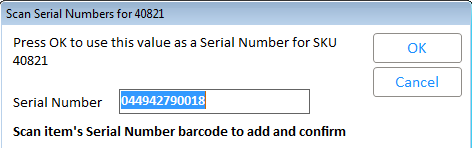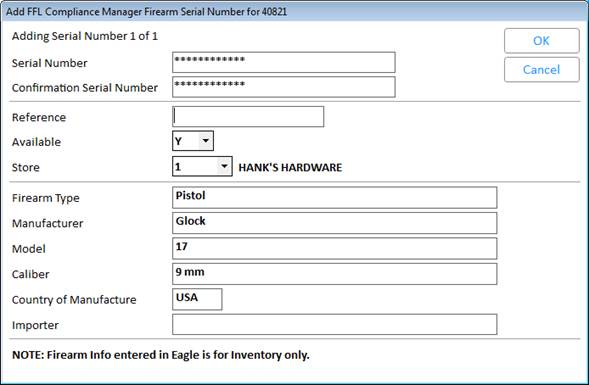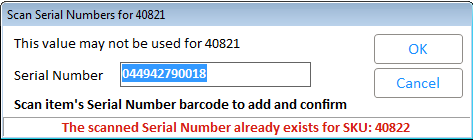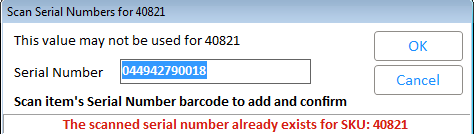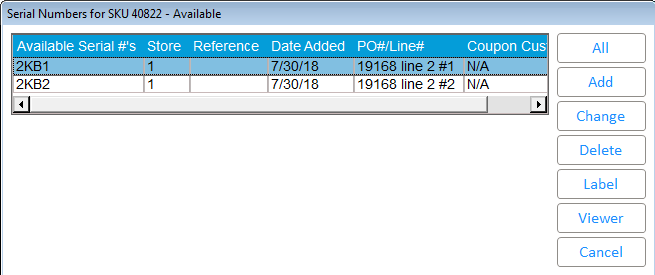Scan Serial Numbers During Receiving
You can
scan serial numbers for each SKU when receiving, rather that typing them
in one at a time.
This
requires option 1848 "Allow Serial Number Scanning in Receiving"
set to one of the following choices:
Tips:
B - enables scanning for
both Firearms and Standard Serial Numbers
F
- enables scanning for Firearm Serial Numbers only
S
- enables scanning for Standard Serial Numbers only (Not for Firearms)
N - does not allow scanning in Serial Numbers
Requires existing option
1612 "Allow
barcode scanning in applications other than Point-of-Sale
" set to Yes.
Requires existing option
1616 "Allow
barcode scanning in Purchasing&Receiving and all of its functions"
set to Yes.
To scan serial numbers during receiving, perform the following steps:
In
the Purchasing and Receiving window, with your purchase order displayed,
click Receive.
For
the receiving method select ONLY.
In
the Posting screen, specify the SKU and the quantity of the item you
received. Press Enter.
In
the Serial Number Entry Method window, select method "3 - Scan
Serial Number via Barcode". The Scan Serial Numbers window displays.
Scan the serial number barcode. The Serial
Number field will display the scanned value.
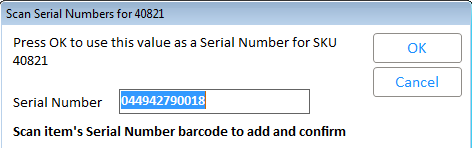
If processing firearm serial numbers, click
<OK>. The Add FFL Compliance Manager Firearm Serial Number window
displays. The Serial Number and Confirmation Serial Number fields
contain the masked value you have scanned.
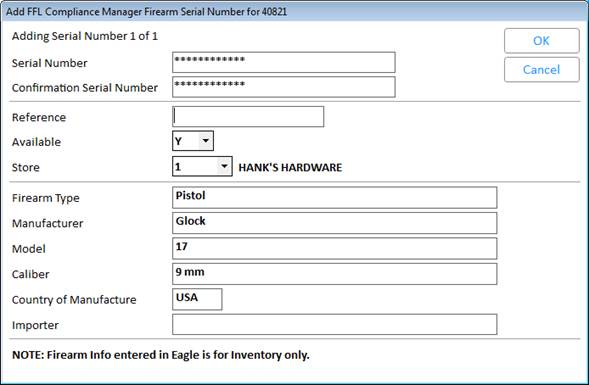
Edit
the remaining fields if required and click <OK>.
Tip:
Clicking <Cancel> on the Scan Serial Numbers window without scanning
all serial numbers for the firearm SKU, displays a message indicating
that not all serial numbers have been entered and prompting you to confirm
your decision to stop adding serial numbers.
Exceptions:
(If processing standard serial numbers)
If the scanned serial number
already exists for another SKU (and option 1789 = N), the message
at the bottom of the screen will notify you that the scanned value
cannot be used and that it already exists for another SKU.
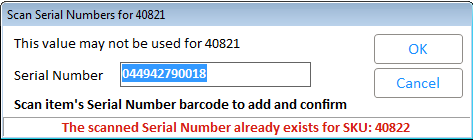
If the scanned serial number
already exists for the SKU being received, the message will notify
you that the scanned value cannot be used and that it already exists.
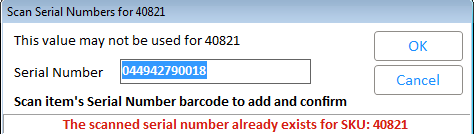
Important:
The Serial Number Entry
Method that was initially selected will remain the chosen method for
the MPO session until you:
cancel from the Add
FFL Compliance Manager Firearm Serial Number window (when method 1
is selected)
cancel
from the Scan Serial Numbers window
(when method 3 is selected).
Regardless of the serial number
entry method, the system updates the Serial Maintenance column PO#/Line#
with the PO#, Line#, and Qty# values.
Example:
If you receive 2 serial numbers for SKU 40822, the column PO#/Line#
displays:
19168 line 2 #1 (the #1 represents
the first serial number received for this item)
19168 line 2 #2 (the #2 represents
the second serial # received for this item)
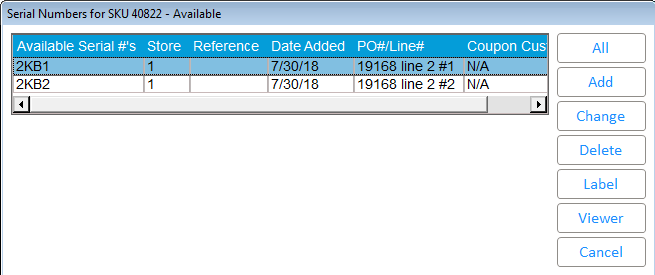
In MPO, if you change the Received
Qty to a value that is less than what's originally received (for example,
2 to 1), then it will not display the Serial Number Entry Method because
the PO#/Line# already exist in Serial Number Maintenance. If you change
the Received Qty to a value greater than the original one (for example,
2 to 3) the MPO will prompt for serial number entry method again because
the PO#/Line# does not exist in Serial Number Maintenance.