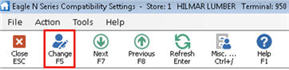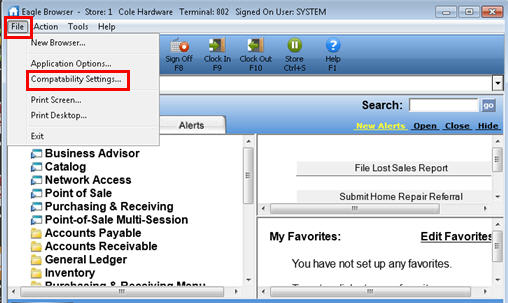
On Release 24, the Eagle for Windows applications still exist, and can be run if desired. There is an option available for each application (POS, Inventory Maintenance, etc.) to determine whether you want to run Eagle N Series or Eagle for Windows. You can access these options from Compatibility Settings, or in Options Configuration. The settings for these options include:
From Eagle Browser, click File, and select Compatibility Settings.
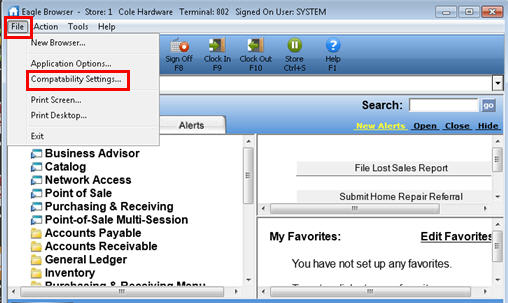
Note: If Eagle Browser is already using Eagle N Series, then to display Compatibility Settings, from the File menu, select Configure, and then select Compatibility Settings.
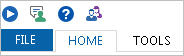
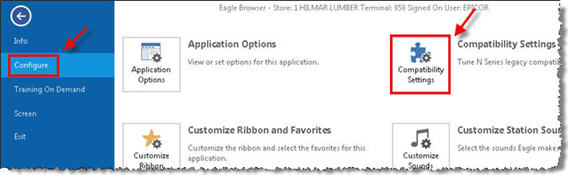
The Compatibility Settings window displays. Notice that all the applications default to C--Launch E4W but allow Eagle N Series. This is why they are displayed in the box "Launch Eagle for Windows."
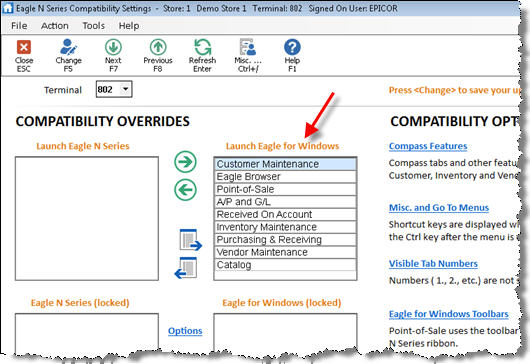
If you want to switch to setting B--Launch Eagle N Series but allow E4W for all applications, do the following:
Select the desired Terminal in the Terminal field.
Click  to move all applications
to the Launch N Series box.
to move all applications
to the Launch N Series box.
Click Change to save your changes.
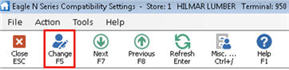
To move an entire store to Eagle N Series, be sure to repeat this process for all terminals in the store.
Note: If
you need to move all applications back to Eagle for Windows, simply click

If you want to use setting B--Launch Eagle N Series but allow E4W for certain applications but not all, do the following:
Select the desired Terminal in the Terminal field.
Click the desired application so that it is highlighted.
Click the green left-arrow button to move the application to the Eagle N Series box.
Repeat this process as needed.
To move an application back to Eagle for Windows, click the desired application so that it is highlighted, then click the green right-arrow button to move it back.
Click Change on the toolbar to save your changes.
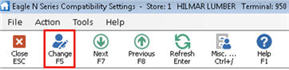
If you want to use setting A--Always launch Eagle N Series for any of the applications listed, for all terminals, do the following:
Click the Options hyperlink.
Change the desired application(s) to the A setting, and click OK.
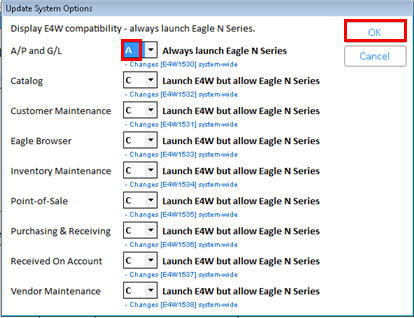
Notice that the application(s) you selected now appear in the box "Eagle N Series (locked)."
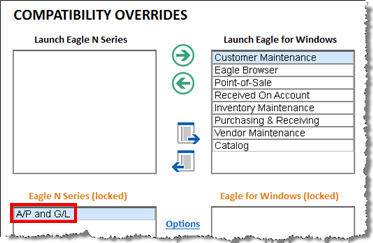
If you want to use the setting L--Always launch E4W for any of the applications listed, for all terminals, do the following:
Click the Options hyperlink.
Change the desired application(s) to the L setting, and click OK.
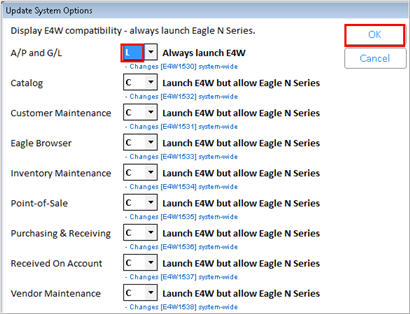
Notice that the application(s) you selected now appear in the box entitled "Eagle for Windows (locked)."
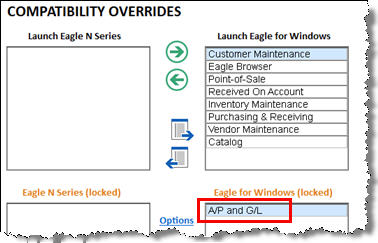
Click Change on the toolbar to save your changes.