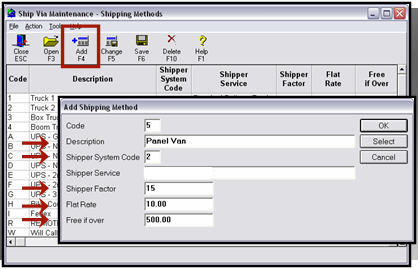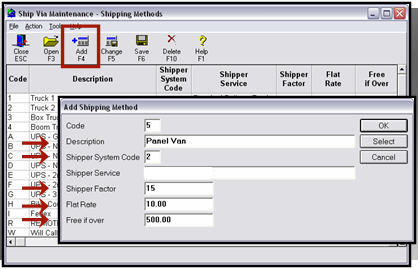Delivery Confirmation: Setting Up "Ship Via" Methods
(Delivery Confirmation users only)
To set up your system so that POS/Order Entry automatically adds transactions to the Delivery Manifest, you must set up shipping codes in the Ship via window and apply the shipping codes to delivery transactions. Depending on your business, you may want to set up a different shipping code per each delivery method, per each truck, etc., or you may only need one shipping code for all deliveries.
-
From the Eagle Browser, type SHP in the Launch bar and press Enter. (Alternatively, you can click System Management Menu, Options Configuration menu, Ship Via Maintenance.)
-
Click Add.
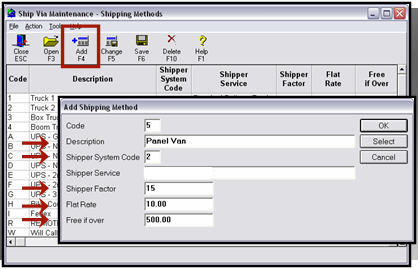
-
In the Add Shipping Method dialog, fill in the fields:
-
Code: enter a code, such as "D" for delivery
-
Description: enter a description, such as "Delivery"
-
Shipper System Code: you MUST enter 2 in this field, because this is what tells the system that the transaction should pass to the Delivery Manifest.
Note: the following three fields were designed for use by Customer Order Management users. You can use these fields if desired, but you are not required to do so.
-
Shipper FactorIf the shipping code is a flat amount you charge the customer (there's a value in the Flat Amount field), enter the appropriate percent in the shipper factor field so the system can calculate your cost for the freight. If the shipping code isn't a flat amount (there isn't a value in the Flat Amount field), enter the percent in the shipper factor field that the system should use to calculate freight based on the Third Party's cost (i.e. so the system can calculate the "selling price" of the freight).
-
Flat RateA flat amount you charge the customer for freight. The system uses the percentage in the Shipper Factor field to calculate the cost.
-
Free if OverEnter the threshold at which shipping is free to the customer. For example, if the customer's order must be over $1000 to receive free shipping, enter 1000 in this field. When a customer's order reaches the Free if Over amount, the system posts your cost (for costs of goods sold), but not a selling price to the customer.
-
Click OK.