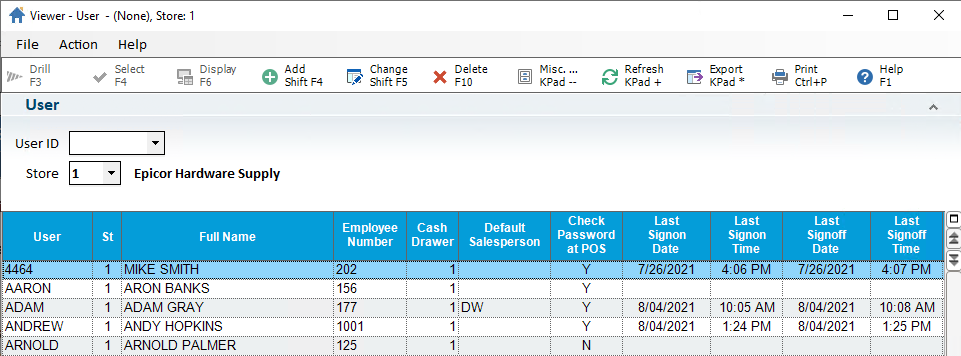
The User Viewer (VIEWUS) displays all users the system has in the grid. This viewer also allows you to add, edit or delete the user record.
Notes:
Access to this viewer requires security bit 1170 "User Viewer".
You can lookup/filter by user and store (for multi-store customers).
Retains current security for the Add/Change/Delete functionality.
From the Eagle Browser, click System Management, then click User Viewer (VIEWUS or USERS). You can also type VIEWUS or USERS in the Launch bar and press Enter. The User Viewer window displays.
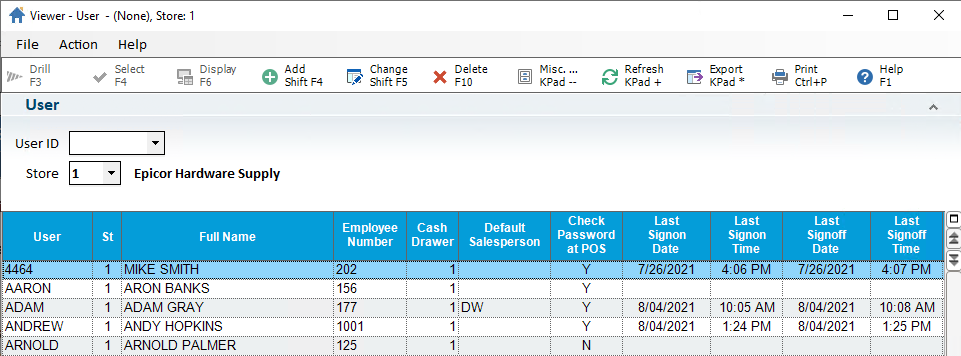
To display the particular users in the system, use the User ID and the Store (for multi-store) filters.
Note: The Store field defaults to lockedIn Store if security bit 6 = N, All Stores if security bit 6 = Y.
Click Refresh on the main toolbar to apply the selected filters.
The following information is available for viewing:
User
Store
Full Name
Employee Number
Cash Drawer Number
Default Salesperson
Check Password at POS
Last Signon Date
Last Signon Time
Last Signoff Date
Last Signoff Time
Hi-Sec Password
Locked Out?
Req Password Change
Expire Date
Security Type
Role (Role Based)
Terminal (Terminal Based)
Technician
E-Contractor Customer Number
Dept/Job Code
To add a new user, click
Add on the main toolbar. In the Add
a User
form, fill in the required information and click OK
to save the changes.
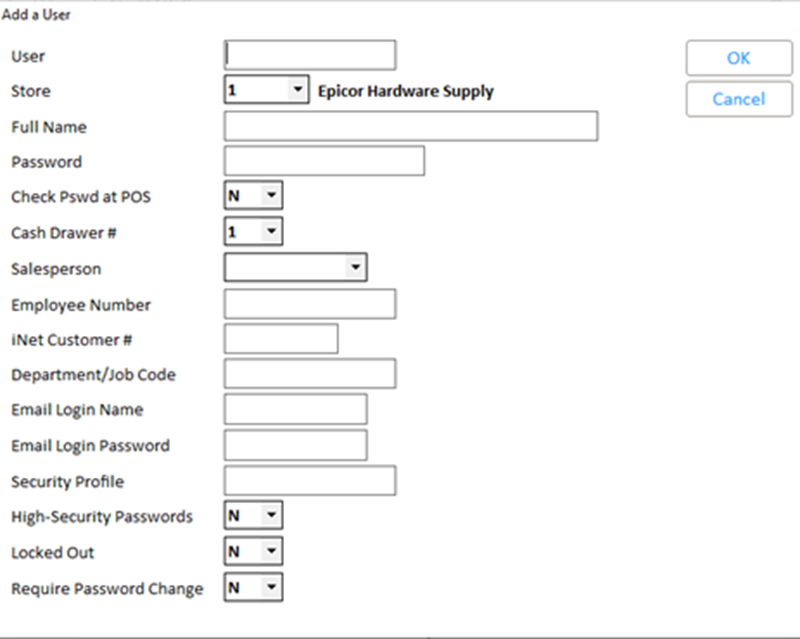
Click Cancel to close the screen with no changes applied.
Click OK to continue.
Click Refresh on the main toolbar to view the user you created.
Note: Once you set up a user, you can assign security roles to the user. For more information, refer to the Security section in this online help.
Highlight the user in the grid and click Change on the main toolbar.
In
the Change
User screen, make the necessary
changes.
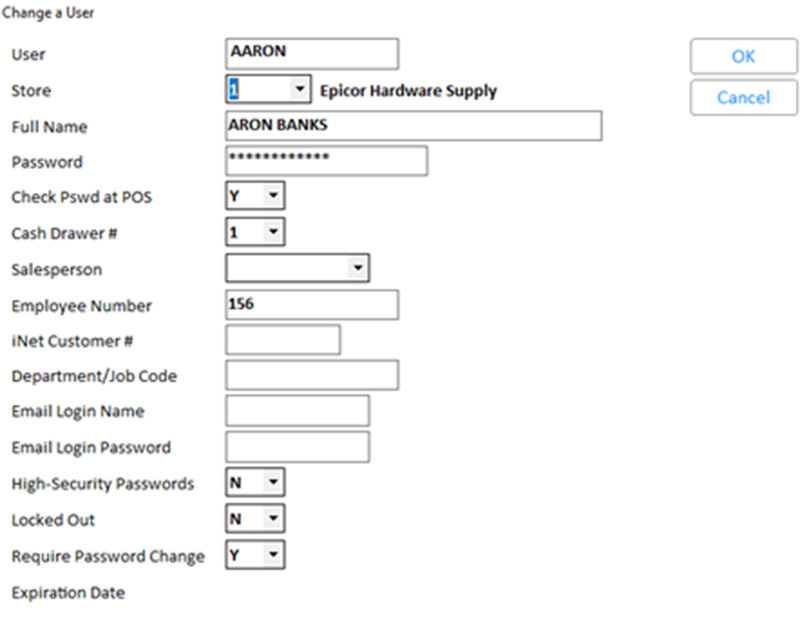
Click OK to save the changes or Cancel to close the screen with no changes applied.
Click Refresh to display the changes for the user.
Highlight the user in the grid form.
Click Delete on the main toolbar.
Click Yes to the Confirm User Delete prompting message.
Click No to cancel the user delete.
Notes:
If you delete the role-based security user, the system prompts you to delete the roles associated for that user. More information about role-based security is found in the online help topics.
Multi-delete is not supported at this time.