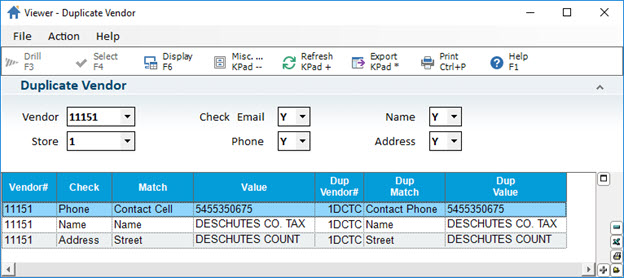
Use the Vendor Duplicates Viewer to view and filter all the possible vendor duplicate records in the system. You can filter by store, vendor, or contact information, such as email or phone number. This viewer is effected by Vendor Maintenance, so adding or deleting a vendor from Vendor Maintenance automatically adjusts this viewer.
To access Vendor Duplicates Viewer (VDUP), you can type VDUP in Eagle Browser (eBrowser) Launch bar or navigate to 'Vendor Duplicates Viewer' in eBrowser Inventory menu.
Note: Requires Security Bit 1163 "Access Vendor Duplicates Viewer" set to Y.
From eBrowser > Accounts Receivable > Setup and Maintenance menu, select Vendor Duplicates Viewer.
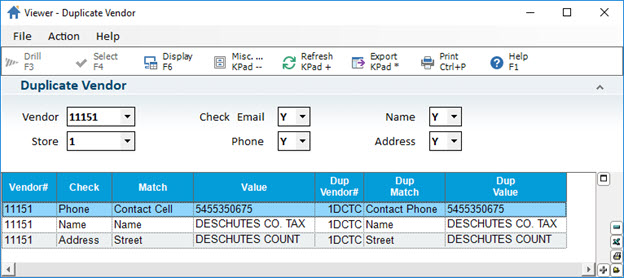
Use the header fields to limit vendor records:
Vendor - Select the vendor you want to check for duplicates. If the drop-down box is left blank, the system checks all vendor records.
Store - Select a store at which you want to check for duplicates. The default = Lockin store, used for Vendor combinations only.
Check Email, Phone, Name, and Address - Type Y or N in the in the drop-down lists to indicate which information you want to match data. For example:
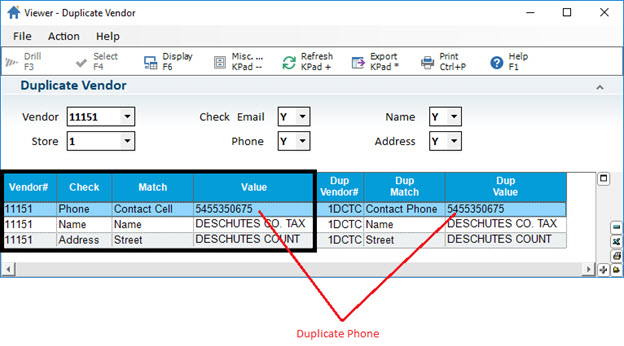
When matches are found, select the row in the grid and click Display to display the Compare Vendor screen for a side-by-side comparison. Click OK to close the window.
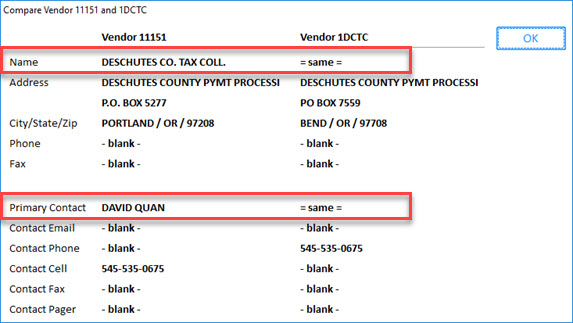
Note: If you delete a duplicate vendor record in Vendor Maintenance (MVR), it is removed from the Vendor Duplicates Viewer.
Note: If you need to rebuild the Vendor Duplicates file, there is an Osprey utility available. From Osprey, type VDUPBLD. Typically, this is not needed as Eagle maintains this file once created, but due to a damaged or incomplete file, it may be necessary to rebuild it.