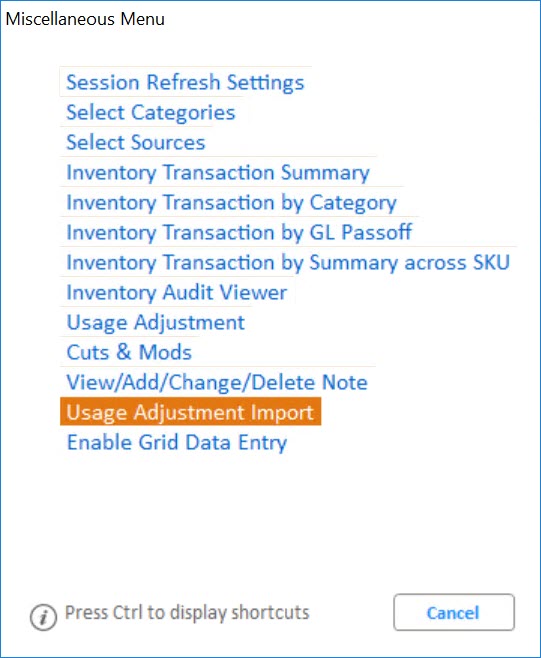
You can import a CSV file containing inventory item change information into Inventory Transaction Register (ITR). The functionality doesn't support negative quantity adjustments. You need to enable D Option on the ITR Miscellaneous Menu to post the adjustment manually.
Important:
Requires Option 1979 - Unusual Usage Import to ITR from CSV set to Y.
Note: Option 3097 must be set to Y.
Requires Security Bit (MSE 754 POS Ability to enter unusual usage) set to Y.
Requires E4W 3097 SYSTEM Unusual Usage on System set to Y.
To import a CSV file into ITR, complete the following steps:
Create a CSV file using the required layout shown in the Import Unusual Usage Records dialog.
Example file format:
SKU,YYYYMMDD,STR #,QTY,RC,DOC #,DOC STR#,USER,TERM
45592,20200908,1,2,T,A00562,1,SYSTEM,950
45596,20200703,1,1,C,A00563,1,TERESA,925
Place the CSV file in C:\3apps\Temp.
From the Eagle Browser > Inventory menu, select Inventory Transaction Register or type ITR in the Launch bar and press Enter.
Open Misc Menu and select U - Usage Adjustment Import.
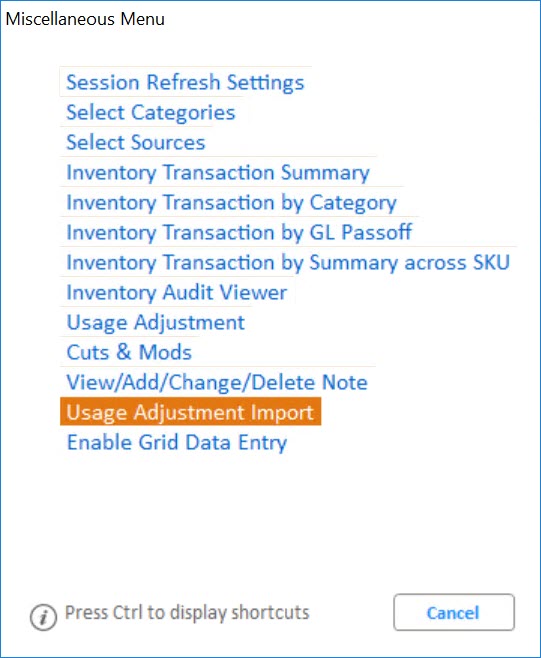
The Import Unusual Usage Records dialog displays. Use the File for Import drop-down list to search for and select the CSV file.
Note: Make sure to have a backup as C:\3apps\Temp periodically cleans up.
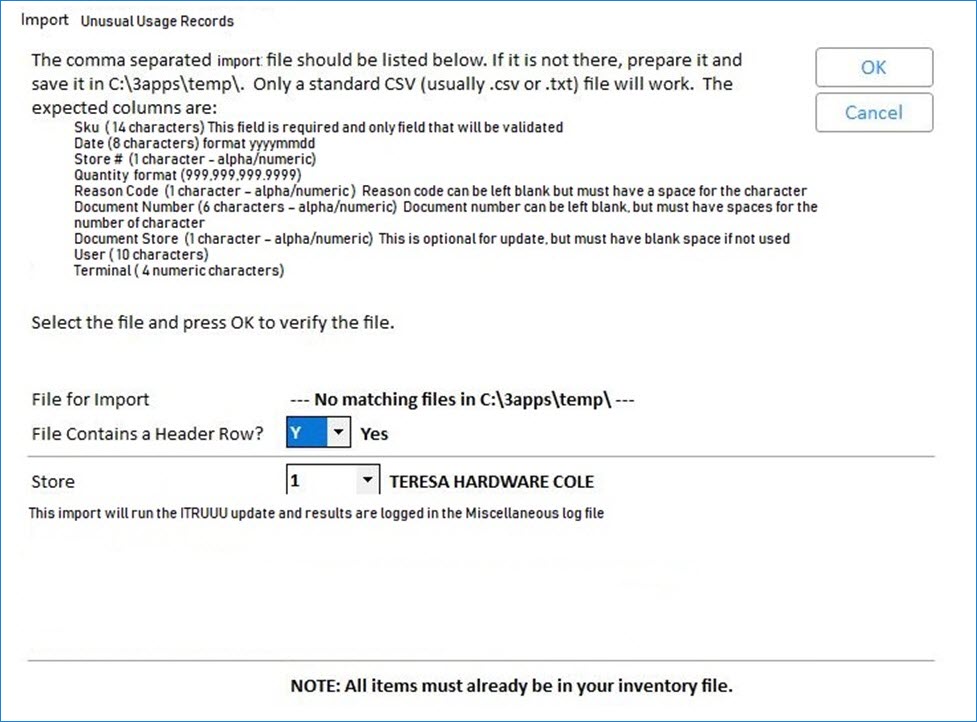
Select Y or N from the File Contains a Header Row? drop-down list.
From the Store drop-down list, select the store you want to import the file into.
Click OK to import the file.
Click Yes when the window displaying "Are you ready to import X # records" pops up.
The records are imported into ITR. Any issues or statuses will be logged to the Miscellaneous Log file.