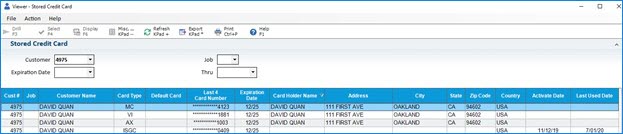
Use the Stored Credit Card Viewer (SCV) to search for customers with stored credit cards, debit cards, and gift cards on file.
Note: Requires Security Bit 690 "Access to customer credit card maintenance" set to Y.
To view stored cards on file, complete the following steps:
From eBrowse > Accounts Receivable menu, select the Stored Credit Card Viewer or type SCV in the Launch bar.
Within the viewer, you can filter by Customer Number, Expiration Date, Job, and Thru Date.
Note: The Activate Date and Last Used Date column will display values for In-Store Gift Cards. The Last Used Date column will also provide Credit and Debit cards data.
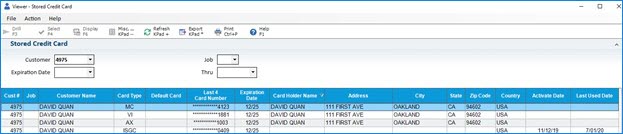
To change the Expiration Date, select the record in the grid and press < Shift F5>. Make the necessary changes and click OK. If you don't want to save the changes, click Cancel.
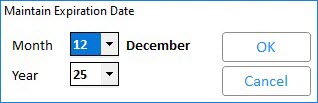
If you need to send a text message to the customer, select the record in the grid and click 2 - Send Text Message to Customer in the Misc. Menu.
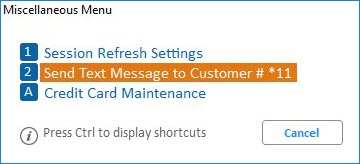
If you want to delete a card from the viewer, select the check box next to the record and click Delete. Click Yes in the Delete Stored Card record window.
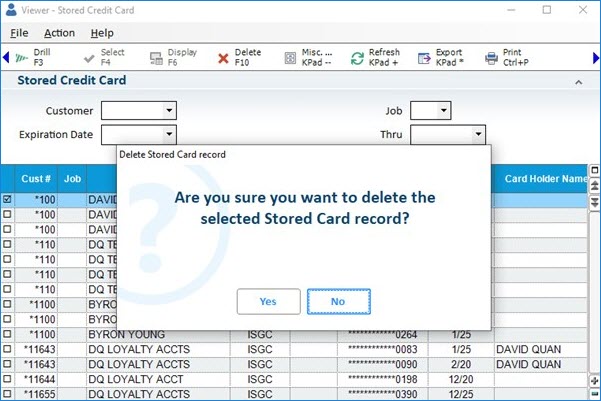
To view credit authorization details, launch the Card Payments screen from the Stored Credit Card Viewer by clicking F3 - Drill.
Note: Requires Security Bit 1156 “Access CARD Payments Dialog in CARD Viewer" and Option 1345 "Point to Point Encryption on System" set to Y.
Select a customer record in the grid and click A - Credit Card Maintenance in the Misc.Menu to view credit card data.
Note: Requires Security BIt 690 "Access to Customer Credit Card Maintenance (encrypted mode)" set to Y.