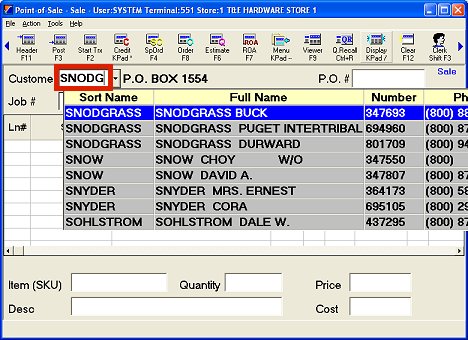
Use the following procedure to look up an Ace Rewards account number by name or phone number from Point-of-Sale.
If you want to look up the account by name, type the Sort Name (also called short name or short ID) in the Customer field. Highlight the correct account, and press ENTER to accept it.
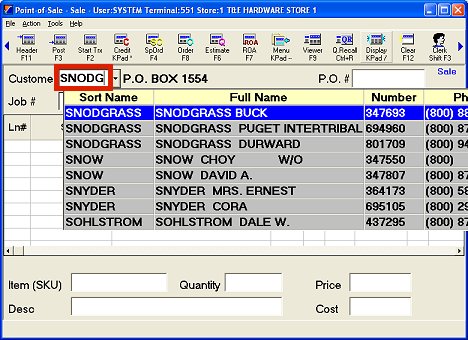
If you want to look up the account by phone number, type all or some the customer’s seven or ten digit phone number (do not type parentheses or hyphens) in the Customer field. Highlight the correct account, and press ENTER to accept it.
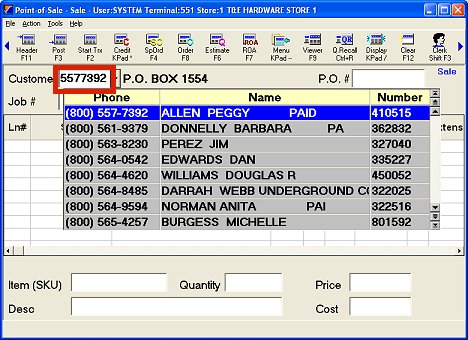
With release 28.1 customers can use the PIN pad to enter their phone number instead of the clerk scanning/typing it in. If a phone number is entered, it displays in subsequent prompts for phone number. The CANCEL button from any of the dialogs exits the Ace Rewards lookup processing back to POS.
In order to use this functionality you need to set up the following options:
Option 1182 "Loyalty program" set to “Y” (Ace Rewards)
Option 1756 "Ace Rewards Lookup Preference" set to “P” (Phone Number)
Option 1723 "Prompt for Loyalty Number on Pinpad" set to “Y”
At the initial Ace Rewards prompt for customer loyalty dialog, in the Loy #/Ph # field enter one of the following value and click Lookup:
Eagle customer number. The number can be hand-keyed.
Eagle customer phone number. The customer can enter their phone number on the pin-pad instead of the clerk scanning/typing it in.
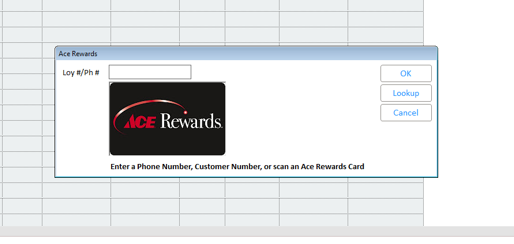
The Ace Rewards National Lookup dialog displays. If you entered a phone number in the previous step, it displays in the National Lookup phone number text box.
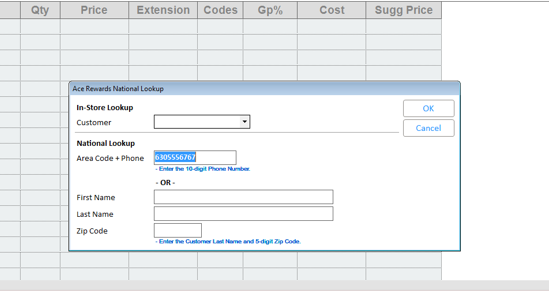
Click <Ok> to look up the account or click <Cancel> to exit the Rewards entry process and return to POS.
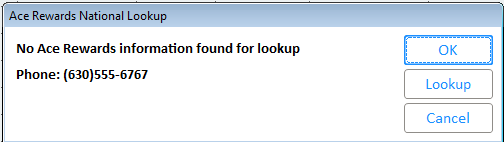
If the phone number entered for National Lookup is not found, clicking on the <Cancel> button exits the Ace Rewards lookup process and takes you back to POS.
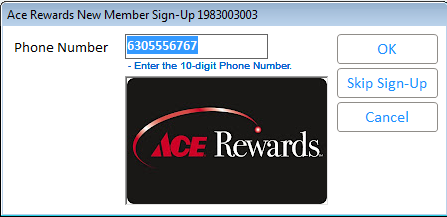
Note: If the customer does not have an Ace Rewards card, and opts to sign up to the program, then the New Member Signup process will remember if a phone number had been previously entered in the Ace Rewards Lookup process. The phone number displayed can be accepted, changed by the clerk or by the customer on the PIN pad.