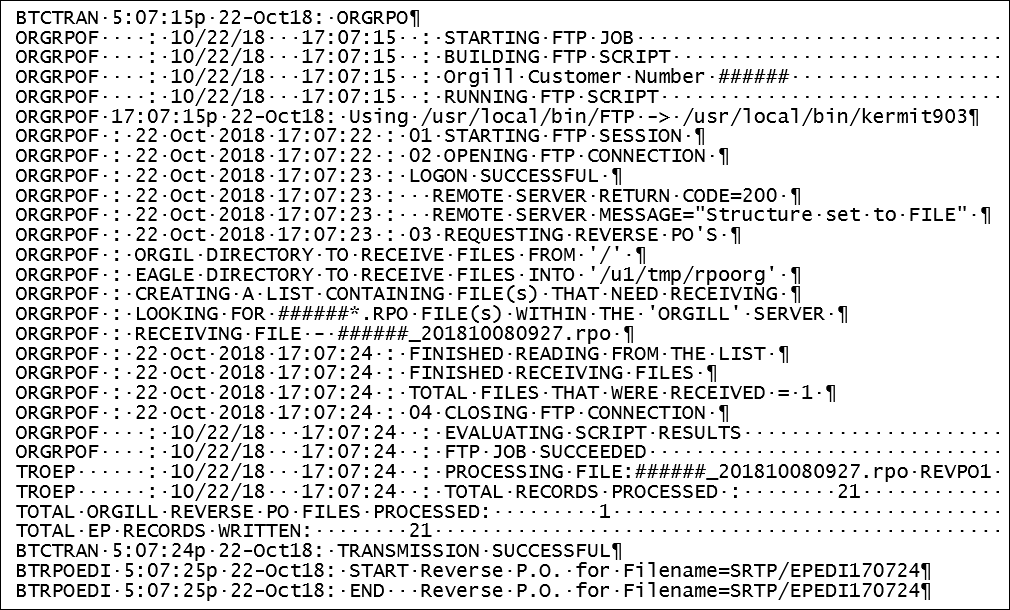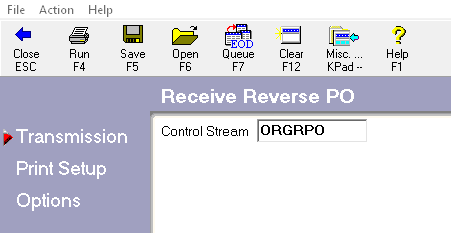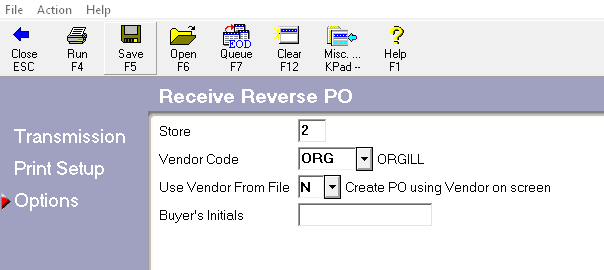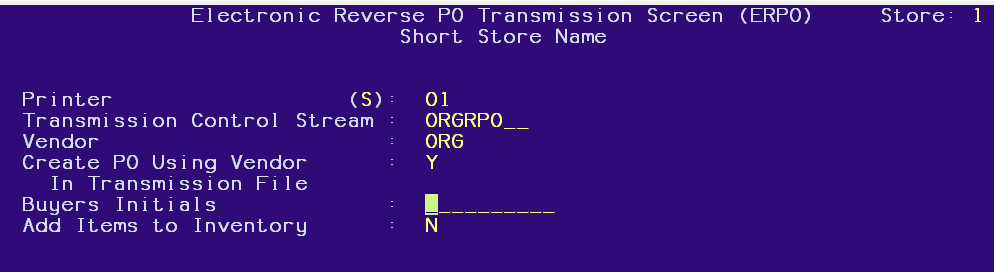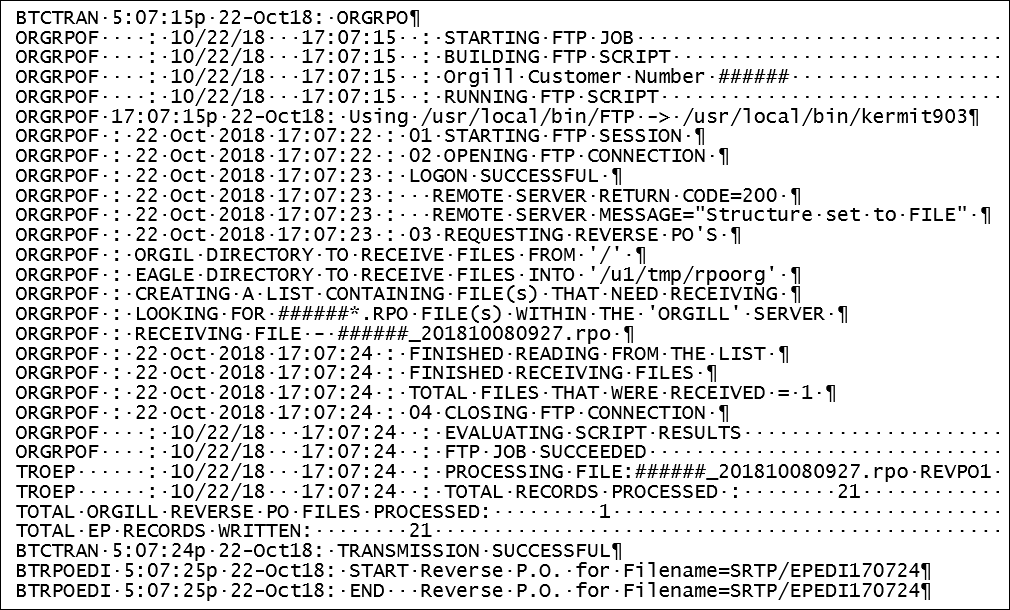Orgill: Reverse Purchase Orders
If you use the
ORGILL.com shopping cart to place orders, you can download Reverse purchase
orders from Orgill via Receive Reverse PO and the system will create purchase
orders in Eagle for those orders. This procedure assumes you have completed
the telecommunications setup for Orgill using ORGUTL and that a valid
control stream has been created for Orgill Reverse PO as illustrated below.
From the Eagle Browser, enter ERPOG
in the Launch bar and press Enter.
In the Receive Reverse PO window, in
the Control Stream field, enter the name of your control stream for
receiving Reverse PO’s.
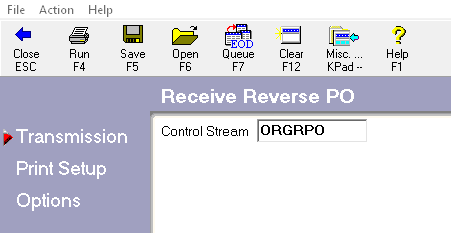
Click Print
Setup. Review the default entries in the fields and make changes if
needed.
Click
Options. Fill in the fields on the screen. Click any of the
following for more information about a particular field.
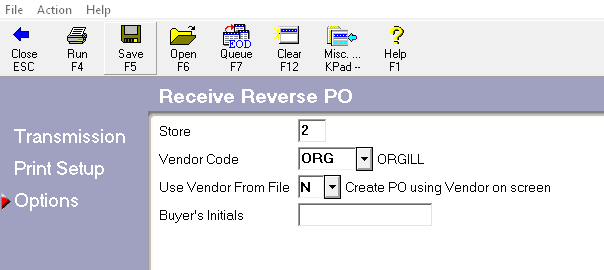
Store
Vendor Code
Use Vendor From
File
Buyers Initials
Alternatively,
From Network Access at the Function prompt, type ERPO.
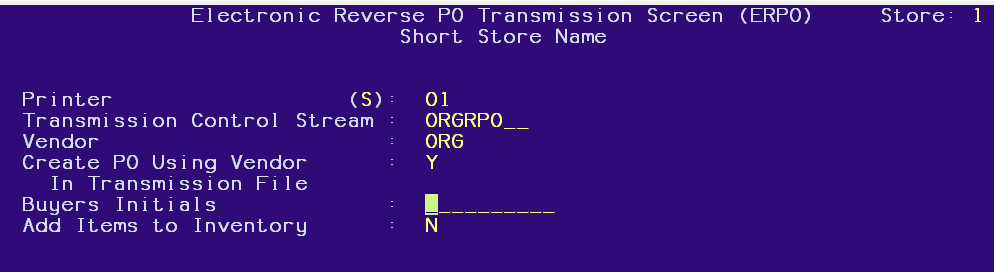
Store
Printer
Transmission Control Stream
Vendor
Create PO Using
Vendor in the Transmission File
Buyers Initials
Add Items to Inventory
After entering the parameters, Press
<Run>. This message displays: Request has been sent to channel.
Please press Enter to exit.
Verify the ERPO Transmission
After
the ERPO transmission to download Reverse PO’s is complete, use Function
ASYMSG to verify the transmission was successful.
- From
the Network Access Main Menu, type ASYMSG and press <Enter>.
The Async Message Log displays.
- Look
for entries about the ORGRPO control stream that was used. You may
need to use the <Next> button to reach the correct portion of
the log. This log accumulates transmission information each day, and
the system clears the transmission information each night when it
reboots.
- Press
<Next Item> (you may have to press it numerous times if you
have done a lot of transmitting today) to scroll down to the end of
the Log.
- Look
in the right-hand column to find the result of the transmission.
- "Transmission Successful
" means you successfully connected to Orgill to check for reverse
PO files. The
report will show the number of Reverse PO files processed and the
number of records written. If no Reverse PO’s
were available to download, then the report will show the following:
TOTAL ORGILL REVERSE PO FILES PROCESSED: 0
TOTAL EP RECORDS WRITTEN: 0
- "Transmission
Failed" means that your computer did not make contact with Orgill.
There should be an error listed. When you call Epicor Software Corporation™
for assistance, tell them the error message you received.

The
message "Transmission Successful" does not necessarily indicate
that you successfully downloaded the Reverse PO information you requested.
This message merely indicates that your computer and Orgill's computer
made contact successfully. If you had a problem downloading Reverse PO
data, do the following:
The following is a sample of the ASYMSG
log after a successful transmission: