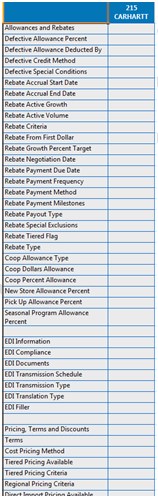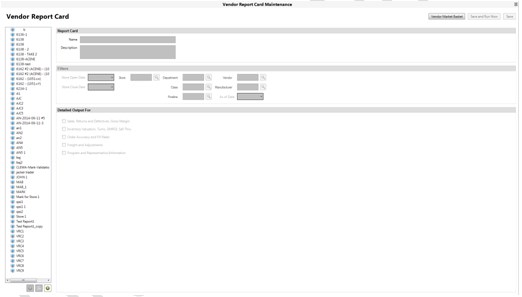
Report Card – Excel output with metrics for:
Sales
Inventory
Orders
Freight and Adjustments
Basic Program Information
Vendor Report Card definition UI in Compass
Vendor Viewer
Vendor Report Card Viewer
Market Basket by Category Enhancements
Mapped MVR Contacts
Mapped Vendor Change Log
100+ new fields in Eagle MVR and Compass
Compass – 12.1.0.280
E4W – 24.2913.001
PCO – 36.0745
E4W1325 – Vendor Report Card on System = Y
E4W1017 – Compass Client on System = Y
E4W8829 – Compass Analytics on System = Y
E4W1032 – Purchase Order Lifecycle on System = Y
Option 9676 – 365 days
Option 9677 – 999 days
Option 9617 – 1, 2, 3, 4, 5, 6, 7, 8, 9, A, B, C, D, E, F, G
MSY2001 – Compass Database on System = Y
E4W43 – Inventory Transaction Register = Y
E4W8628 – Advanced Receiving
Important:
Advanced Receiving is required for full analysis of freight and other charges. If you don’t have advanced receiving, you will not want to select the checkbox for “freight and adjustments” in the report card configuration screen.Option ID 496 – Large Field Sizes
Option ID 8857 – 10 Digit PO Numbers
Option ID 100 – Assign PO Automatically
Option ID 101 – Set Next Available PO Number
Inventory Valuation Cube in Compass (IN_SNAP) or Historical Inventory Cube in Compass (IN_SNAPEXT)
Note: These cubes may need to be derived if they don’t exist in your system already. Talk to your implementation specialist.
MSE 1065 – Ability to access the VRC tabs of MVR
MSE 1066 – Ability to change fields on the VRC tabs of MVR
MSE 834 – Access to Compass Analytics (if building any reports)
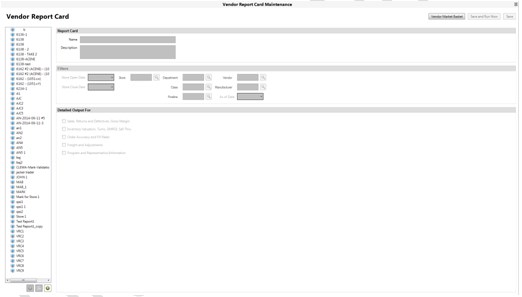
Important: If you do not have Advanced Receiving, do not check the box for “Freight and Adjustments”
Note: These report cards may also be scheduled in a task.
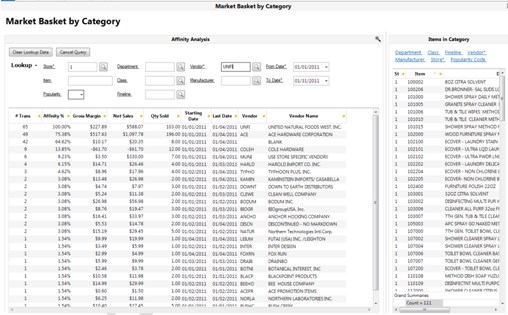
Viewers allow changes to Eagle data via a grid. Both of these viewers are included in the Vendor Report package.
Security / Option settings for Viewers to work.
MSE813 – Allowed to change vendor name
MSE176 – Allow changes to vendor information
MSE175 – Ability to delete vendors
MSE174 – Ability to add vendors
MSE173 – Ability to view vendor history
MSE172 – Ability to view basic vendor information
VRC – MSE1066 – Ability to change tabs 7, 8, and 9 in MVR
VRC – MSE1065 – Ability to view tabs 7, 8, and 9 in MVR
VRC – E4W1325 – VRC on system
Note: Over 100 new fields in tabs 7, 8, and 9 of MVR
These new fields are also tied to a Compass Viewer called “Vendor Report Card Viewer” which is accessible from the Compass Menu. 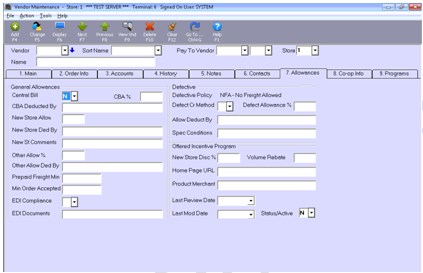
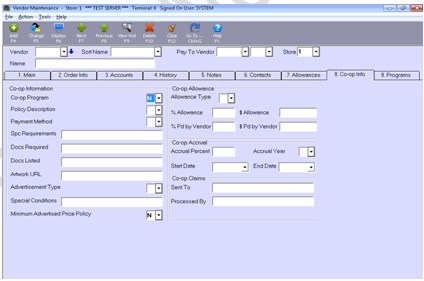
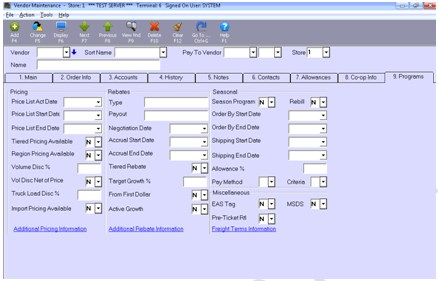
Report Card Definition – Name given to the Report Card
As of Date – Point in time that determines the “last possible date” for sales, inventory valuation, orders, and adjustments
Remaining fields are self-explanatory
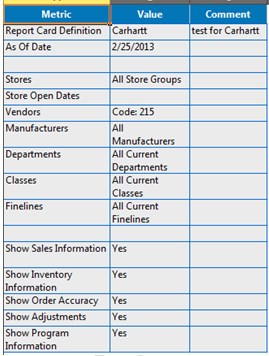
These metrics use “current” department, class, fineline, and manufacturer – “historical” vendor, or vendor at time of transaction is used for vendor.
Net Sales Units, Net Sales Dollars, GM%, GM Dollars – From sales detail – YTD and LYTD are “as of date” or today, if report card definition “as of date” is blank
Returns Sales Dollars, Defective Sales Dollars, and Number of Transactions – From Sales Detail – Returns and Defectives percentages are using Total Sales as the denominator. Number of Transactions increment wherever a return or defective “unit” exist.
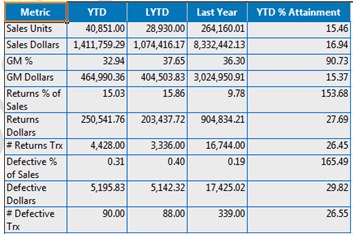
Things Vendor Report Card checks for:
MIC102 – which cost should be used – Average or Replacement
Code first checks to see if INsnap_ext table exists and if so, uses that table:
Target Average
Target Replacement
Overstock Average
Overstock Replacement
If INsnap_ext doesn’t exist on the system, these rows are blank
“As of Columns” find closest date to report card’s “As of Date”, uses today if blank or if “As of Date” is in the future
Keep Stock Data = Y
These metrics use “current” department, class, fineline, and manufacturer – “historical” vendor, or vendor at time of snapshot is used for vendor.
Inventory Value – This is an average value – adds up all entries it finds for desired time period and divides by the number of entries found. For most recent 12 months, it adds the current value to the total, and adds one to the denominator.
If INsnap_ext doesn’t exist, we check for INsnap – INsnap only has Average Cost however.
Order Point $, % of Order Point, Overstock –
If INsnap_ext is available, we pull “Target Inventory At Average (or replacement)” - else cells are left blank
Sales – Net Sales from Sales Detail for desired time period
Cost – Cost from Sales Detail for desired time period
GM% – GM% from Sales Detail for desired time period
Units Sold – Net Sales Units from Sales Detail for desired time period
Avg QOH – Add the QOH for every record in either INsnap or INsnap_ext divided by number of entries found
Turns – COGS / Average Inventory Value – both factors are for the same time period
GMROI – Turns * GM%
Days of Supply – 365 / Turns
Sell Thru % Units – Units Sold / (QOH + Units Sold)
Sell Thru % Dollars – Dollars Sold / (Current On Hand Value + Dollars Sold)
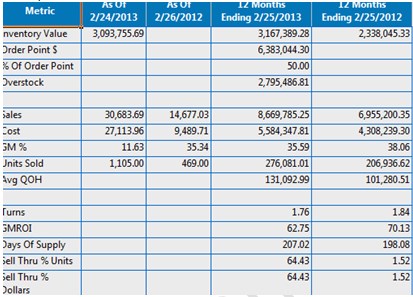
Things Vendor Report Card checks for:
Only “claims” rows include type C and D orders – all other counts and dollars exclude type C and D orders
Open Purchase Orders (those that still exist in the PO Header or PO Detail tables) are always excluded from analysis.
Lead Times for this application are computed as the number of days between the last receipt of items and the original “Date of Record” (date of first event – 201, 202, 602)
Some of the values on the Program tab are numberic calculations such as dollars received last year. These values are summed across stores and are taken directly from the VM table. The time period for those values can be different from used on the Orders tab, open POs are included in the VM numbers but not the order analysis and various department / class / fineline filters will not be applied to the values on the Program tab. So, it should be alarming if the values on the Program tab don’t exactly match the corresponding values on the Orders tab.
Field Definitions
# Orders – count of all purchase orders that have their first event (“date of record”) as a 201, 202, or 602.
# Order Lines – count of distinct Store/SKU on the purchase orders above – if a PO has both a 201 and a 602 for example, we only count the Store/SKU for the first event
# Shipments – count of distinct dates for each PO for each store that was received on any of the POs above.
# SKUs Received – counting distinct PO / Store / Item on the shipments
# Orders Not Received – List of POs in “# Orders” that aren’t received, or still in MPO
# Claims – count of type C and D POs
Claims % of Orders – calculation (# Claim Orders / (# Claim Orders + # Orders)
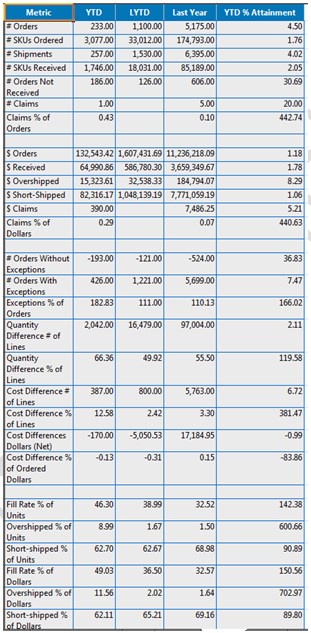
Two new fields in Advanced Receiving Header
Accumulated Freight
Accumulated Other Charges
From ITR
Shrinkage Qty
Shrinkage Cost
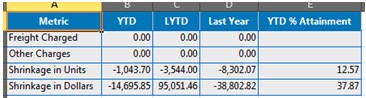
Various fields from MVR
New fields from new tabs in MVR
Other standard fields in MVR
If fields are different for each store, and multiple stores are selected in the report card, then each unique field value will be displayed
If multiple vendors are included in the report card, then a column for each vendor will be reported