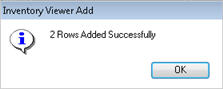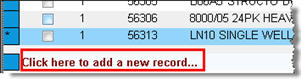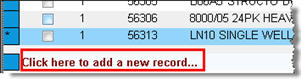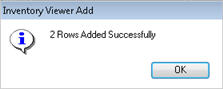Active Inventory Viewer: Adding Items
The following procedure explains how to add items to your inventory
using the Active Inventory Viewer.
- Display
the Inventory Maintenance window.
- In Favorites, click Active Inventory Viewer.
- At the bottom of the grid, click the message
"Click here to add a new record..."
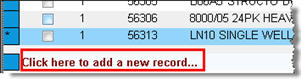
- Click in the various fields, and fill in the
information for the item. For fields with a magnifying glass, you
can click it to make a selection from the drop-down list. You must
select at least an Item Number, Department, and Store (if multistore).

- Press Enter so that a check mark displays to
the left of the item you are adding.

- Repeat steps 3-5 above if you want to add more
items.
- Click Change (F7) on the toolbar.

A confirmation message displays for the item(s)
you added.