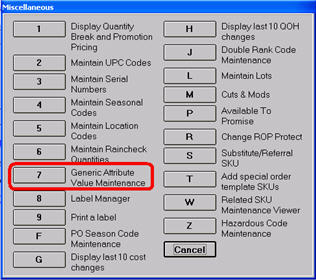
You can create attribute values through an import process or manually. This procedure explains how to create them manually, and how to include or exclude attribute values from being shown in attribute value drop-down lists in Inventory Maintenance. Note: Attribute Value Maintenance only has one default value: “-NA-“. Never delete this value!
This procedure also discusses the product group, and how to resequence attribute values to change the order in which they display in the drop-down lists.
From Inventory Maintenance, click Misc (or click the dash on the keypad), and select 7 “Generic Attribute Value Maintenance.
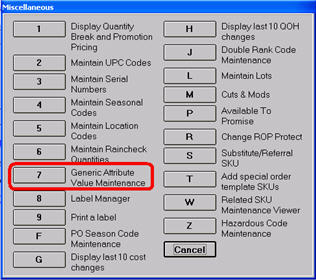
Note: Generic Attribute Value Maintenance is also accessible by typing MAV in the Eagle Browser Launch bar.
Select the Attribute for which you want to add a value.
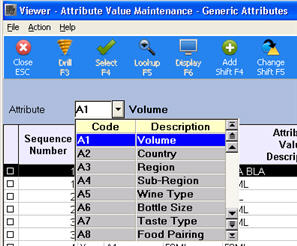
Click Add (Shift+F4). The Add Attribute Value dialog displays.
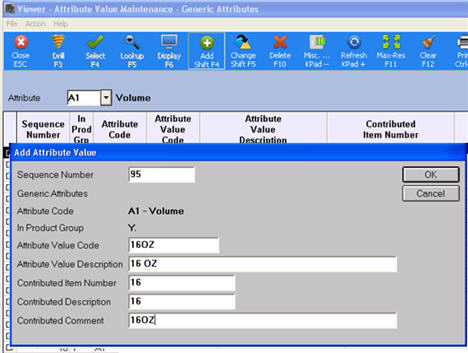
All fields are mandatory. For more information about the fields, click any of the following.
Contributed Comment Note: If you enter a comment in this field, see the topic Generic Attributes: Setting Up and Using Comments to complete the setup.
Repeat step 3 to set up other attribute values for this attribute.
Repeat steps 2-4 for the other attributes for which you are setting up attribute values.
You can make attribute values available or unavailable for the rest of the application, without deleting them from the Attribute Value Maintenance utility.
Typically, you would simply delete an unwanted attribute value from the attribute value list. In rare cases, however, you might want to “disable” an Attribute Value, without deleting it from the system entirely, so that the attribute value stays in the Attribute Value Maintenance list, but is not available in any of the drop-downs in the rest of the application.
Type “MAV” on the E4W Browser Launch bar or access the Attribute Value Maintenance window using IMU Misc menu selection “7” (Generic Attribute Maintenance)
Display a check box column in the grid, and checkmark the relevant rows.
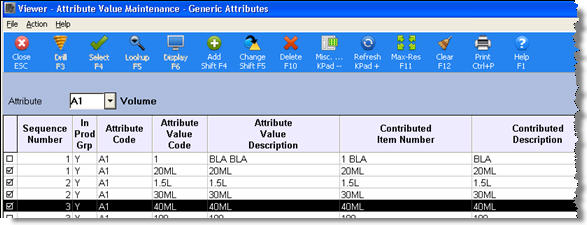
To exclude attribute values, click Misc, and select 5-Exclude Checked Attributes in Product Group" to change the values from Y to N.
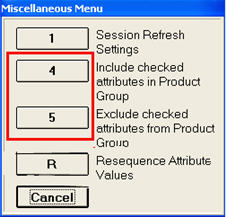
If you ever decide to re-activate excluded attribute values, click Misc, and select 4-Include Checked Attributes in Product Group."
If you want to resequence the order in which your Attribute values display (for example, so that attribute values display in alphabetical order), do the following.
Sort the grid in the desired order.
Click Misc, and select R-Resequence Attribute Values.

Items are resequenced in the order in which they are displayed in the grid at the moment resequencing is run. Thus, if the grid were sorted by sequence number, the order will stay the same (except with new evenly spaced numbers). If the grid is sorted alphabetically, the new sequence numbers will follow that order.