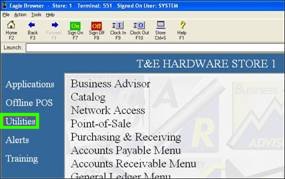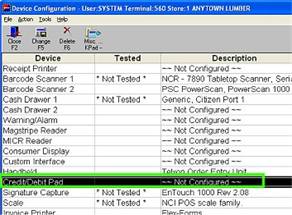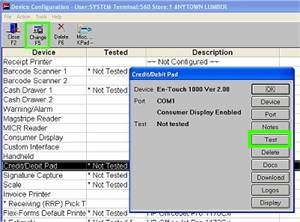Download New Software to Signature Capture/Debit Pads (USB Devices)
This job aid applies to Ingenico en-Touch devices with a USB connection only.
When you install a new level of Eagle for Windows, you may be required to install new software for the Ingenico en-Touch 1000 and en-Crypt 2100 Signature Capture and Debit pads. The Ingenico software does not download automatically; therefore, if new software is required, you must download it manually after you’ve updated your PC workstations with the new Eagle for Windows software.
To download new software to your Ingenico en-Touch 1000 or en-Crypt 2100, perform the following steps at each PC workstation that has one of these devices attached.
1
Install Eagle and Eagle for Windows software
Make sure your Eagle and PCs have been updated with the Eagle and Eagle for Windows CDs.
2
Test software status, then download new software if prompted
-
Launch the Eagle Browser on a PC that has the Ingenico en-Touch 1000 or en-Crypt 2100.
-
Click the "Utilities" link on the left hand side of the browser bar.
-
Select "Device Configuration" from the menu that displays.
-
In Device Configuration, highlight the device "Credit / Debit Pad."
-
Click Change (F5). The Credit / Debit Pad dialog box displays.
-
Click "Test." If the software on your Ingenico device is out of sync with your POS workstation, a window automatically displays the current version of software and the required version. Click OK to download the new software. The download process may take several minutes.
![]()
Documentation for downloading software to the en-Touch 1000 ("Advanced Download for the en-Touch 1000) or en-Crypt 2100 ("Advanced Download for the en-Crypt 2100") is also available in Device Configuration by selecting the Docs button when configuring the specified device.
-
Once the download is complete, close Device Configuration. You are now ready to start Point of Sale.
-
Repeat steps 2-5 above on each PC with an Ingenico Signature Capture or Debit Pad.