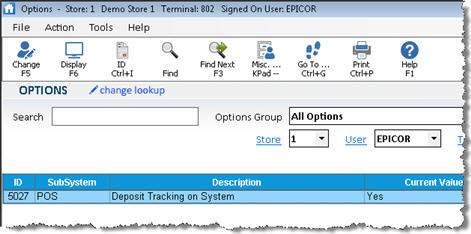
The Deposit Activity Viewer tracks the deposit activities of orders, special orders, and layaways, and stores a record for each deposit(s) taken, each deposit(s) applied, and each deposit(s) returned. Deposit activity records in the Viewer include the following main pieces of information: date and time of the activity, store/order#, activity type (deposit taken, applied, or returned), tender type(s), terminal, and clerk. The information in the Deposit Activity viewer is mapped to both Request and ODBC; therefore, if you have either of these applications, you can create a report for the information in the Deposit Activity viewer.
When orders/special orders/layaways with deposits are invoiced, the system uses the information in the Deposit Tracking viewer to properly update sales in the Business Advisor summary screen as either cash sales (all non-charge transactions) or charge sales, rather than lumping all deposits together under cash sales. That way, sales figures in Business Advisor correctly reflect the original tender type of the deposit (cash or charge).
If you have never used the Deposit Activity Viewer before, you must activate "Deposit Tracking" (option 5027) in Options Configuration.
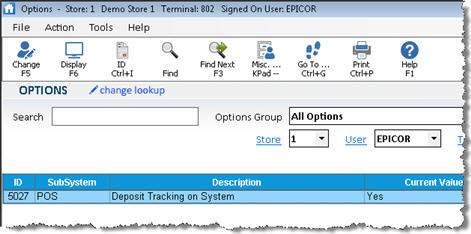
For more information about Options Configuration, click here to go to the Welcome topic.
![]()
Existing deposits (prior to activating option 5027) are not recorded in the Deposit Activity Viewer. Deposits will begin to be recorded in the Viewer the next day, after the POS File Update Manager has been stopped and restarted during the nightly system reboot.
Assign Security bit 702, "Access Deposit Activity Viewer," to users who will have access to the Deposit Activity Viewer. For more information about assigning security to users, click here.
Once your system has started recording deposits, you can access the Deposit Activity Viewer from any of the locations listed below.
From the POS Header screen, click Menu, and select View Deposit Activity
From the QuickRecall Viewer, click Misc, and select View Deposit Activity
From the Eagle Browser, click Sales Review, and select Deposit Activity Viewer
![]()
From the POS Header screen or QuickRecall Viewer, if you display a transaction before accessing the Deposit Activity Viewer, only its deposit activity displays in the Viewer. Otherwise, deposit activity for all transactions displays.
At the top of the grid, you can enter a date range of the deposits you want to view, or click Lookup (F5) to select another lookup method (by Order Number, Customer/Job, or by Deposit Remaining). If you have a multistore system, you can select a particular store or All Stores in the Store field. Then press Enter.
Notice that each order can have multiple entries in the grid, based on the various stages of the deposit(s) on the order. The Action field describes these various stages: whether the deposit was "taken," "applied," or "refunded." The Transaction Type field indicates "Order" if the deposit was taken or refunded, and indicates "Invoice" if the order was invoiced or partially invoiced. Also notice that refunded or applied amounts display in red, allowing you to do a quick sort and subtotal if desired.
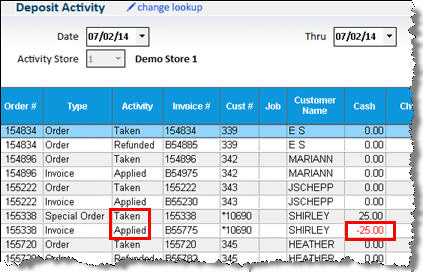
If you selected Deposit Remaining as your lookup method, there are several columns you may want to display: POS Order’s Deposit Remaining, Deposit Age, or Days Outstanding.

These columns are initially hidden, so you must right-click a column heading and "select columns to view" to display them. You can add these columns to your default view if desired. Click here for more information about saving views.
Multiple deposits on an order can’t be aged as separate deposits, because the data doesn’t track them separately. Aging uses the first deposit taken on the order, and the amount remaining is after all deposit activity for that order has been applied.
If desired, display the Amount column, to indicate the total amount of each deposit action. If a deposit action has amounts in more than one tender, this is the total of those tenders, and therefore a quick sort and subtotal on this column shows the remaining deposit of an order.

The Amount column is initially hidden, so you must right-click a column heading and "select columns to view" to display it. You can add this column to your default view if desired. Click here for more information about saving views.