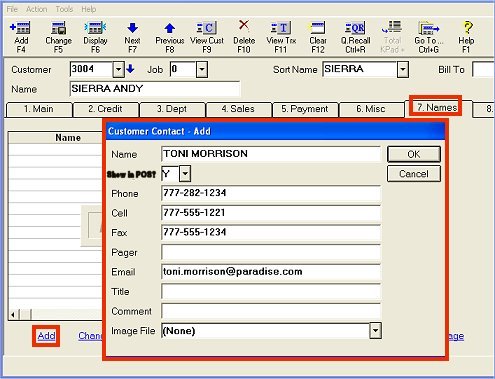(A/R Pro users only)
Use the following procedure if you want to set up a list of contacts for your customer accounts. In the list, you can specify information about the contacts such as their Phone #, Cell #, Fax #, Pager, Email Address, and Title, and you can also enter any comments in the Comment field. Additionally, there is a "Charge?" field in which you indicate whether or not that contact person is authorized to charge on the account. Only names with "Charge?" set to Y display in the Authorized to Charge window in POS.
![]()
The ability to add/change/delete customer contacts is controlled by security bit 733.
To use this feature, Epicor Licensing must activate option 3509 "Allow access to customer contact fields in Customer Maintenance."