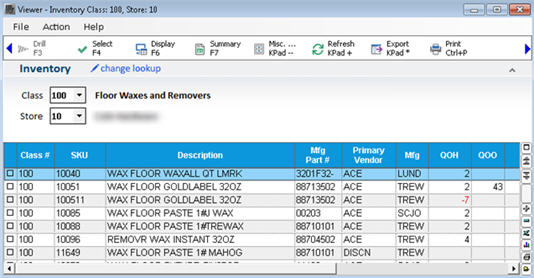
From the Misc Menu of Modify Item Promotion (MIP), you can create an part list for the items currently displayed in the grid. You can then use that part list to dictate the items to include in a particular process or report.
Click Viewer (Shift F9), and use the appropriate lookup method to locate the parts you want to add to the part list. Note that if your lookup includes parts you don't want to include in the Part List, you can select only the relevant parts in step 4 below.
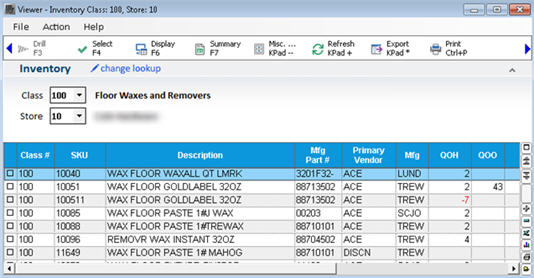
Do one of the following:
If you want to add everything displayed in the Inventory Viewer to your Part List, click Misc from the MIP window, and select Create New Part List.
If you want to add only certain items displayed in the Inventory Viewer to your part list, use check boxes to select only the relevant parts in the grid. Then click Misc from the MIP window, and select Create New Part List.
If you want to append the SKUs in the grid to an existing part list, click Misc and select Append to an Existing List.
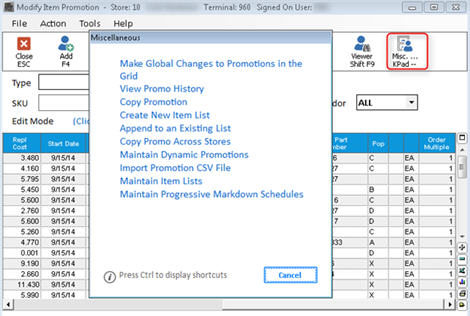
In the dialog that displays, if you are creating a new list, enter a List name (maximum of 32 characters) and select a List Type. If you are appending SKUs to an existing list, select the List Name to which you are appending from the drop-down list.
Notice that the dialog reports the total number of parts that will be added/appended from the grid, and the price range of those parts.
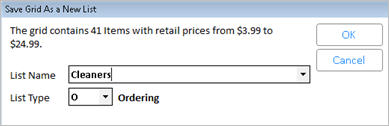
Click OK.