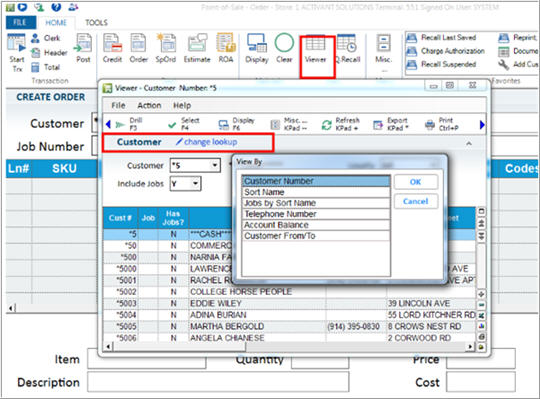
Use the Customer Viewer to look up customer accounts. You can access this viewer from Order Entry/POS, Customer Maintenance, or Business Advisor.
If you're in the Order Entry/POS window, make sure your cursor is in the Customer Box.
Click Viewer on the toolbar. The Customer Viewer displays.
In the Customer Viewer, click Lookup. The View By dialog box displays.
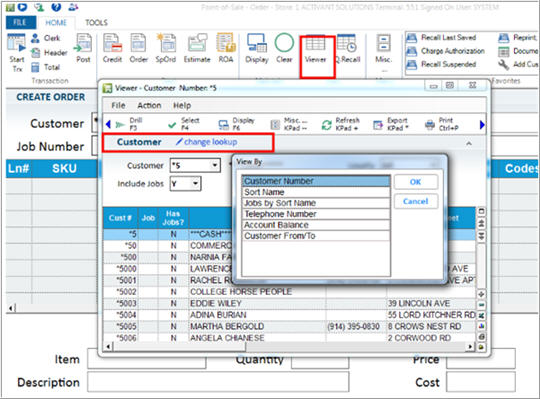
Use the up or down arrow keys to highlight a lookup method, and click OK.
You can look up by:
customer number
sort name
job sort name
telephone number
account balance
customer from/to— with this method, you can further refine your search by specifying the store or store group that you want to display. Only accounts whose "Store Account Opened" field is equal to the specified store will display.
To narrow your search, select the appropriate information in the drop-down box(es) that display.
Click Refresh. The accounts that meet the criteria you selected display.
Use the up or down arrow keys to highlight the account you want to display.
(Optional) For more information about this account, press Display. The Customer Detail Information dialog displays. Click OK when finished viewing the account information.

(Optional) To view the selected customer's transactions, double-click on the account in the grid. The transaction viewer displays. When finished, click Close.
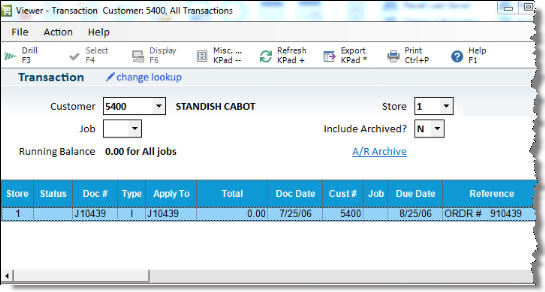
With the account you want highlighted, press enter. The Customer Viewer closes and the account is pasted into the Customer box in POS.
![]()
There are many columns available for display in the Customer Viewer that are not in the default view. To view these other columns, right-click on any column heading, choose "Select Columns to View," place a checkmark by the columns you want to view, and click Apply.
To include jobs in the list of accounts, press tab to highlight the" Include Jobs?" check box and press spacebar to select it.
See Also: Looking Up Customer Accounts