
You can use the All Types Viewer in POS/Order Entry to delete multiple saved transactions (orders, special orders, estimates, etc.). This saves you time, because you do not have to delete the transactions one by one.
Security bit 69 "Allow saved documents to be deleted in POS" and bit 840 "Ability to Delete in POS Order Viewer" are both required to delete multiple saved transactions.
Display the POS window. With your cursor In the Customer box, click Menu. From the dialog box displays, click View Documents. The All Types Viewer displays.
Display the documents you want to delete.
For help with various search methods, see the topic "Using the All Types Viewer."
Display a column of check boxes by right-clicking on any column heading, and selecting Check Boxes.

Use the check boxes you just displayed to select the documents you want to delete, then click Delete.
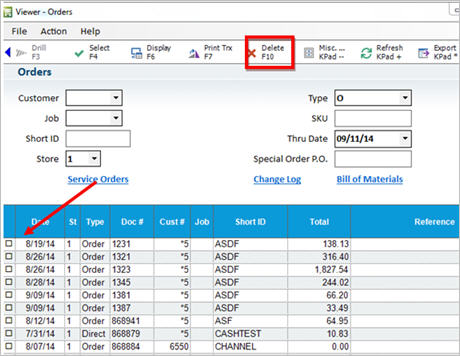
When the warning message displays, select Yes to continue with the deletions.
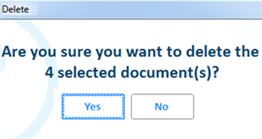
If you receive an error about a transaction that cannot be deleted, click Yes to continue with the remaining deletes, or click No to end the delete process.
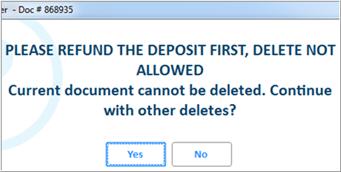
Transactions are deleted one document at a time, in the order in which they are displayed in the grid. Any error messages display for each transaction individually. Keep in mind that transactions preceding an error were already deleted before the error displayed.
In the example above, document 7522 is a special order that has a deposit. This document cannot be deleted. When the system comes to this document, it displays an error message. (Note: for your reference, the title of the dialog box shows the type of document [in this example, it's a special order] and the document number.)