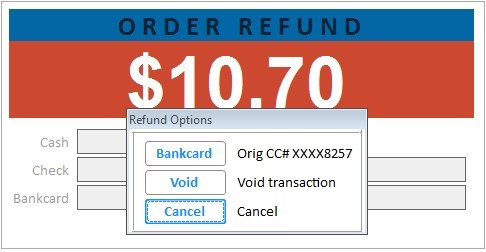
In POS, retrieve the order or special order.
Press total.
On the Finish (Special) Order menu, press 1 or 2.
In the Deposit Amount box, type the amount of the deposit you want to refund.
Select Refund.
In the appropriate payment box(es), type the amount you are refunding. Note: If the deposit was paid by a credit card and option 9439 "Refund using same bankcard when original payment is prepaid deposit" is set to Yes, the clerk will see the Refund Options menu to apply the refund back to the original credit card.
Press enter. A refund receipt prints.
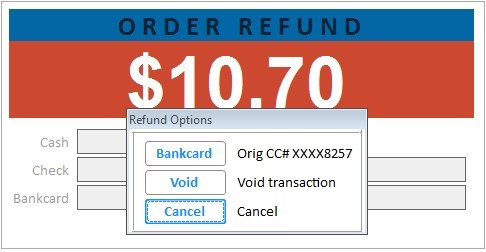
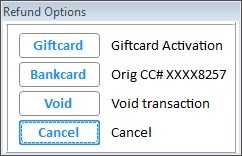

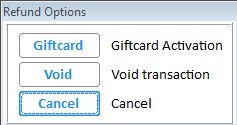
Refunding the deposit does not void or delete the transaction. You must do that separately.
See Also