From the Purchasing and Receiving window, display the appropriate purchase order. For help with looking up purchase orders, click here.
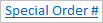 in the lower half of the window. The Special Order Actions menu
displays.
in the lower half of the window. The Special Order Actions menu
displays.If you generated a PO for a special order item, you can add notes to that item from the Purchasing and Receiving window. This feature is useful for updating the receipt status of the item. For example, you could type "this item was ordered on 10/31/01 from Hadley Hardware and should arrive in stock by 11/05/01". This note can then be accessed from POS by a clerk who needs to know when the item will arrive.
You can also view and/or modify a note that was previously entered for a special order item. For example, the POS clerk added a note that said "please indicate when item will be received", and now you want to modify that note to say "item should arrive by 12/1/01".
Notes are view-only; they do not print, nor are they archived with the invoice in QuickRecall.
From the Purchasing and Receiving window, display the appropriate purchase order. For help with looking up purchase orders, click here.
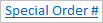 in the lower half of the window. The Special Order Actions menu
displays.
in the lower half of the window. The Special Order Actions menu
displays.Note: If you can't see the Special
Order # field in the lower half of the window, click Flip until it's visible.
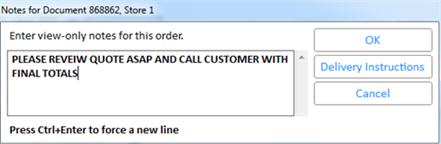
You can also add notes from POS. Click here for more information.