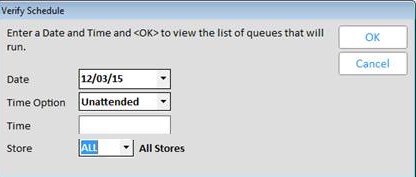
From the Schedule End-of-Day Queue (SEQ) window, you can use the verify option to see which queues are enabled to run for a specific date/time. Enabled queues are queues with a Y in the Enable column.
From the Eagle Browser, click System Management Menu. From the list that displays, click Schedule an End-of-Day Queue (SEQ). A window displays with scheduled queues.
Click Misc and from the Miscellaneous menu, click 3-Verify Schedule to display the following dialog:
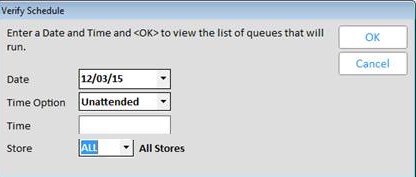
Fill in the fields in the dialog:
Date— Click the down arrow and select a date from the calendar that displays.
Time Option— Click the down arrow and select a specific time option (Time, Shutdown, or Unattended) or select the ALL option.
Time— In the Time Option field, if Time was selected, then enter a time in this field.
Store—This allows you to display the queues scheduled to run on a specific date/time for one specific store or all stores.
Click OK. The dialog closes and the SEQ window now displays only those queues that meet the verify criteria that you entered. The criteria display near the top of the window.
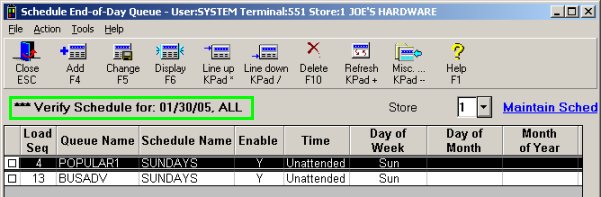
To clear the verified queues and re-display all scheduled queues, click Refresh.