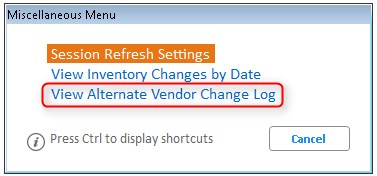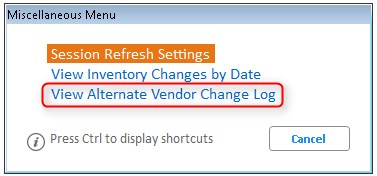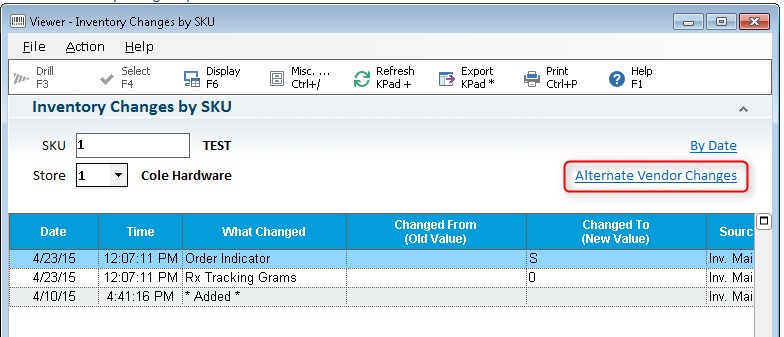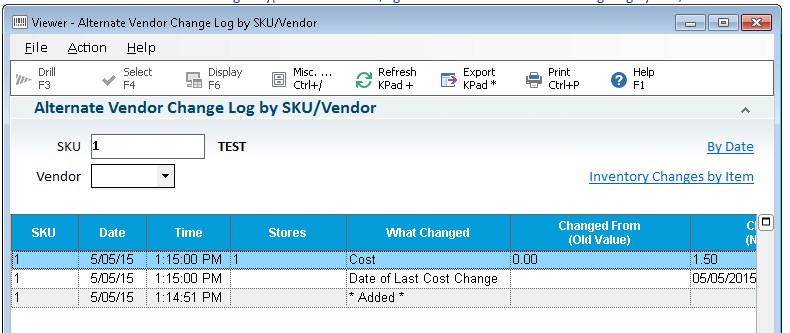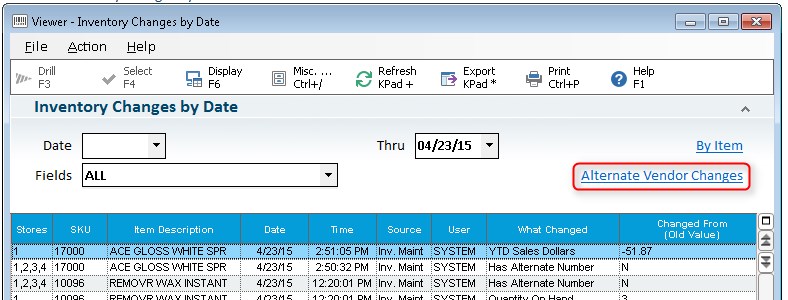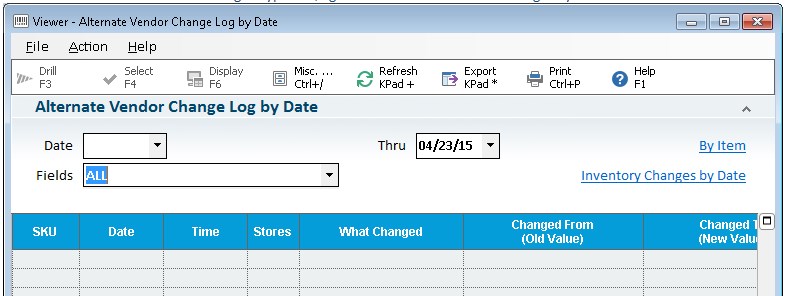Using the Alternate Vendor Changes Viewer
Use ‘View Alternate Vendor Changes’ to see all
alternate vendor additions, changes, and deletions by SKU/Vendor as well
as by Date. Requires
MSY option 808 “Inventory Maintenance Changes Viewer on system”.
Accessing the Alternate Vendor Changes Viewer
This viewer can be accessed by selecting ‘View
Alternate Vendor Change Log’ on the Misc Menu of the Inventory Maintenance
Changes Viewer.
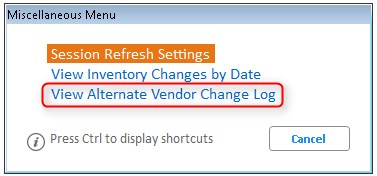
It
can also be accessed by clicking on the hyperlink in the viewer:
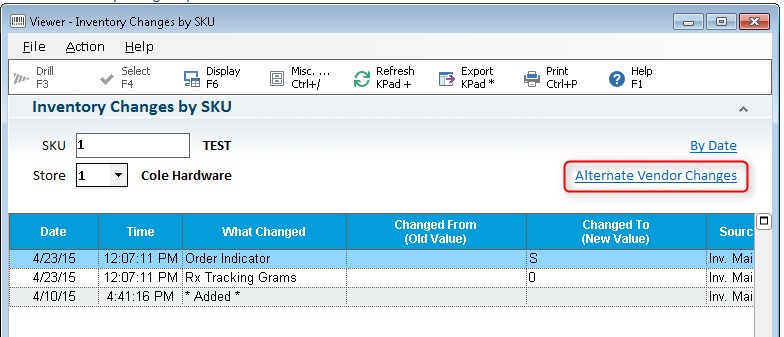
From
the hyperlink, you will be taken to the Alternate Vendor Change log by
SKU/Vendor:
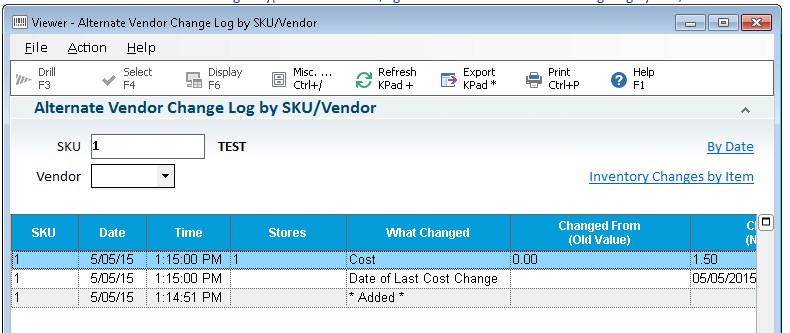
If
you are viewing Inventory Changes by Date and click on the hyperlink,
you will be taken to the Alternate Vendor Changes by Date viewer:
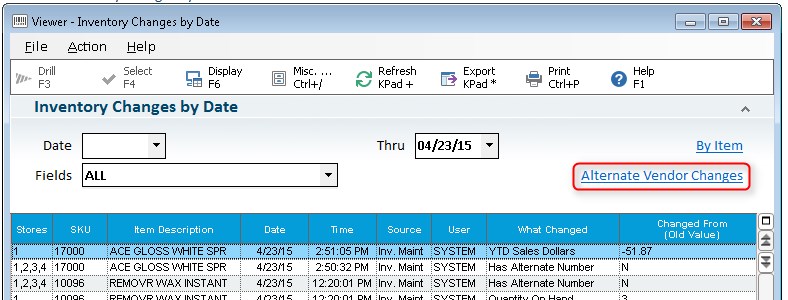
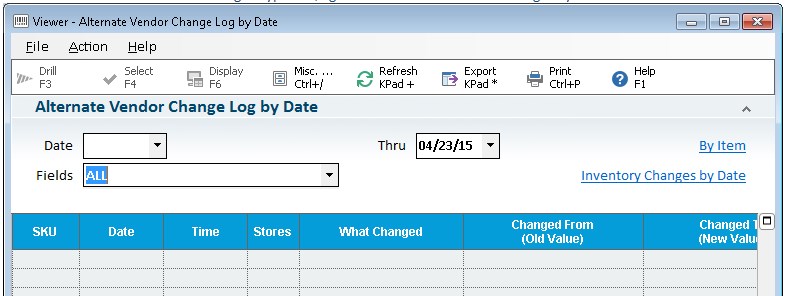
Using the Alternate Vendor Changes Viewer
- If a new alternate
vendor is added, an "Added" record will appear with the
date, time, user, source, and vendor code.
- If an alternate
vendor that existed before the upgrade to Release 25 is changed, a
"starting detail" record will appear to indicate this is
the date changes started to be recorded for that alternate vendor,
along with the field that was changed with the old value, new value,
date, time, user, source, and vendor code.
- If
an existing alternate vendor is deleted, a "Deleted" record
will appear along with the date, time, user, source, and vendor code.
- When
using the Alternate Vendor Change Log Viewer by SKU, you can view
all adds, changes, and deletions for that SKU for all of its alternate
vendors or a specific alternate vendor.
- When
using the Alternate Vendor Change Log Viewer by Date, you can view
change history for all SKUs, all Alternate Vendors within a specific
date range, and you can limit your query to just the changes to a
specific field by selecting that field in the Fields dropdown.