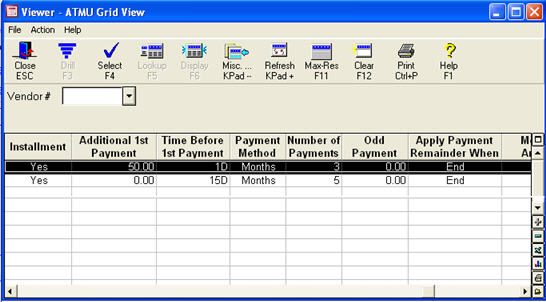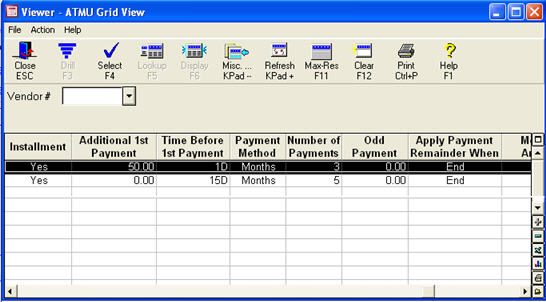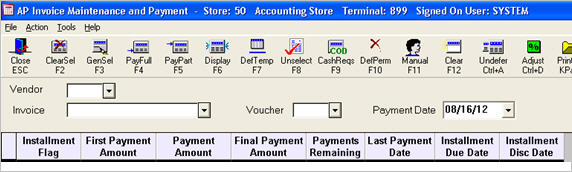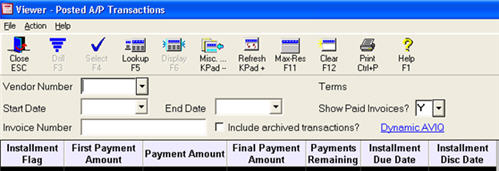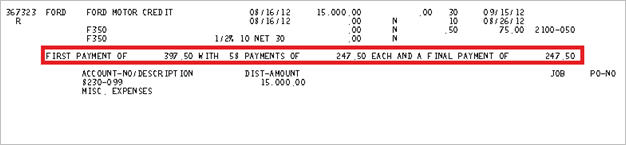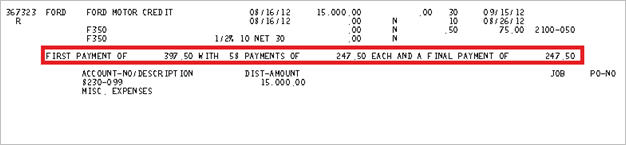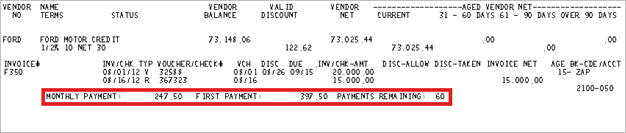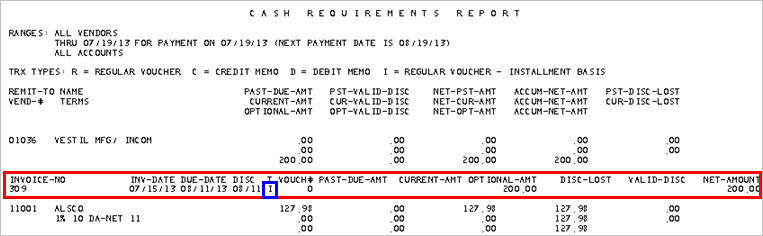Dated Billing: Posting, Maintaining and Paying Vouchers
You post, maintain, and pay Dated Billing vouchers exactly the same way as you do with regular vouchers.
Additionally, there are columns and reported information that are specifically designed to help you monitor your Dated Billing transactions. See below for an explanation of these special columns in some A/P viewers, and additional information on some A/P reports.
Dated Billing Columns in Viewers
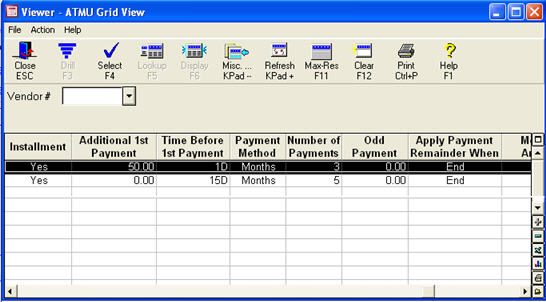
To view these columns, right-click on any column heading, click Select Columns to View, select the following columns, and click Apply. If desired, you can save this view for future use.
-
-
InstallmentThis column indicates whether the voucher is set up with installments or not.
-
Additional 1st PaymentThis displays the amount entered in the "Additional First Payment Amount" field from the "Add Installments Step 1 of 3’" dialog.
-
Time Before 1st PaymentThis shows the value that was entered in the "Time Before First Payment Due" field in the "Installments – Step 1 of 3" dialog.
-
Payment MethodThis shows Months or Amount, based on the option selected in the "Payment Method" field in the "Installments – Step 1 of 3" dialog.
-
Number of PaymentsThis shows the numeric value of the number of payments scheduled for the voucher.
-
Odd PaymentThis displays the remainder amount if the calculated payment amounts did not divide equally against the number of months.
-
Apply Payment RemainderThis shows Begin or End, depending on what you selected in the ‘Pay Unequal Payment as Final Payment’ field from the "Installments – Step 1 of 3" dialog.
-
Monthly AmountThis shows the payment amount for each installment. This is either manually entered as "Amount Per Payment" in the "Installments – Step 2 of 3 dialog," or is calculated based on the Total Amount Due less the "Additional 1st Payment" divided by the "Number of Payments" you enter.
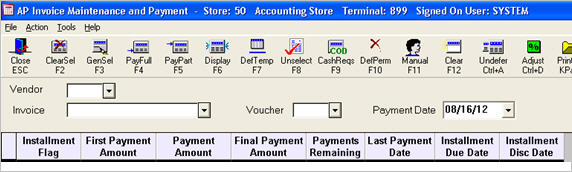
To view these columns, right-click on any column heading, click Select Columns to View, select the following columns, and click Apply. If desired, you can save this view for future use.
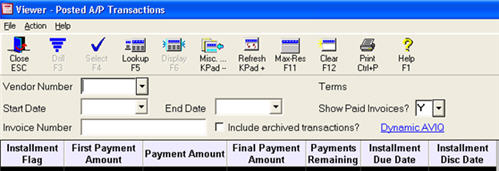
-
-
InstallmentThis column indicates whether the voucher is set up with installments or not.
-
First Payment AmountThis amount represents what the first payment will be, which is the calculated amount of the Additional 1st Payment, Monthly Payment Amount (and Odd Payment if the remainder is being applied to the beginning payment).
-
Final Payment AmountThis amount represents the amount of the last payment, which is based on the calculated amount of the Monthly Payment Amount and the Odd Payment (if the remainder is being applied to the ending payment).
-
Payments RemainingThis is the number of payments still scheduled to pay.
-
Last Due PeriodThe year and month of when the last payment was made.
-
Installment Due DateThis either displays the voucher due date based on the invoice date and terms code, or the due date entered in the "Add Installments Step 2 of 3" dialog when you entered the "Number of Months Before 1st Payment."
-
Installment Disc DateThis either displays the voucher discount date based on the invoice date and terms code, or the discount date entered in the "Add Installments Step 2 of 3" dialog when you entered the "Number of Months Before 1st Payment."
Dated Billing Information on Reports
Payment information for vouchers with scheduled installments prints on the The New A/P Transaction Edit List (RATL).
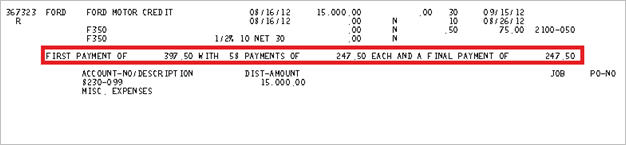
Payment information for vouchers with scheduled installments prints when posting vouchers with Post Transactions to A/P Files (RATJ).
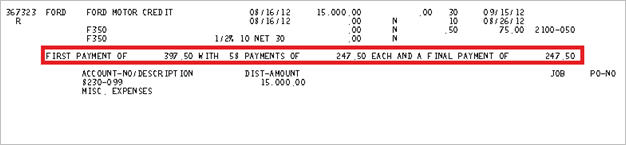
Payment information for vouchers with scheduled installments prints when running the A/P Open Item Report (RAOI).
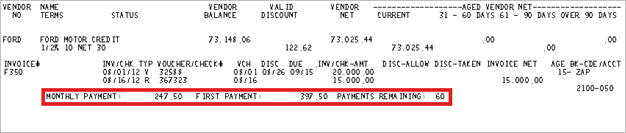
Vouchers with scheduled installments will display the payment information when running the Cash Requirements Report:
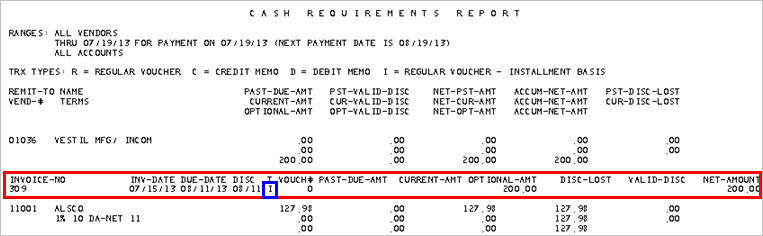
A posted voucher that has installments scheduled will show as a Trx Type = I, Regular Voucher–Installment Basis. For Installment vouchers, the amount shown on the report is the payment amount, and not the total amount of the voucher.