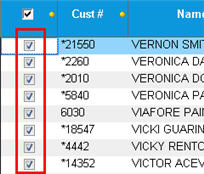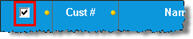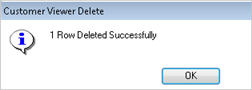Active Customer Viewer: Deleting Customers
- Display
the Customer Maintenance window.
- In the Favorites section, click Active Customer
Viewer (Note: you may have to scroll down to see it).
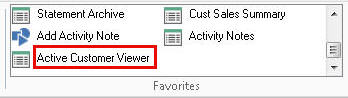
- (Optional)
To refine your search for customers, click the Include Jobs box if
you want job accounts included, and/or in the Include Cust field,
select Loyalty or Non-Loyalty.
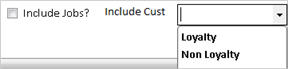
- Display the customer or list of customers from
which you want to delete. For example, if you want to delete some
or all customers in a certain zip code, enter the zip code in the
Zip Code field, and then press Enter to display customers in that
zip code. To use a different lookup method, click
 , click the Lookup drop-down
list, select from the list
of other lookupsAccount
Balance
, click the Lookup drop-down
list, select from the list
of other lookupsAccount
Balance
Customer From/To
Customer Number
Jobs by Sort Name
Sort Name
Telephone Number, and click  .
.
- Place a check mark next to the customer(s) you
want to delete. To check mark all customers in the grid, use the check
box at the top of the grid.
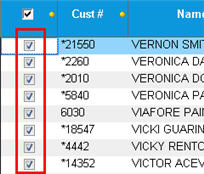
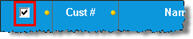
- Click Delete. A message displays to confirm
the deletion(s).
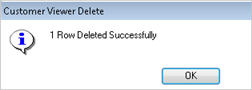
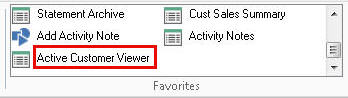
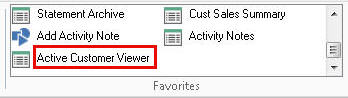
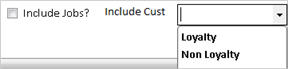
 , click the Lookup drop-down
list, select from the list
of other lookups, and click
, click the Lookup drop-down
list, select from the list
of other lookups, and click  .
.