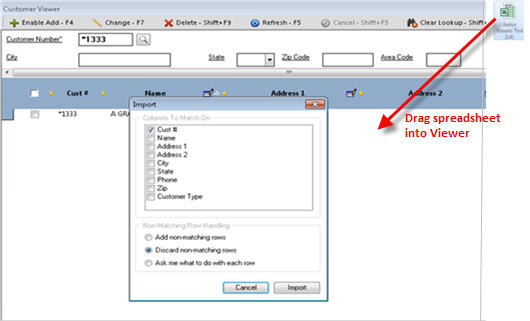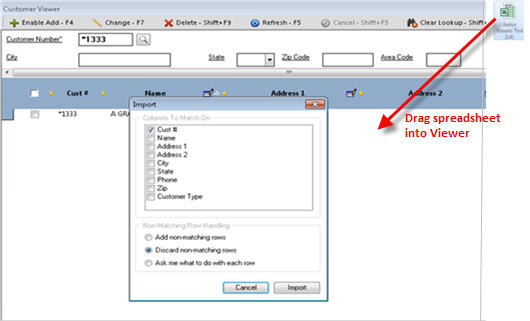Active Customer Viewer: Importing from a Spreadsheet
You can drag and drop spreadsheets into the Active Customer Viewer to
add customers to, or change customers already in, Customer Maintenance.
For example, you may create a spreadsheet of new customers to add to Customer
Maintenance. Or, you may export Eagle customers to Excel, manipulate those
customers in the spreadsheet, and then import the spreadsheet back into
Eagle via the Active Customer Viewer.
- Once you have created the spreadsheet you want
to import, drag and drop it into the Active Customer Viewer.
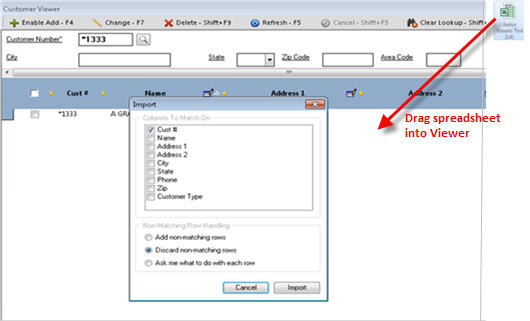
The system automatically looks at the column
headings in the spreadsheet, and asks you how you want to match up the
import to those column headings.
- Click the relevant columns to match. If you
are changing existing customers, leave the default of "Discard
non-matching rows." If you are adding customers, select "Add
non-matching rows."
- Click Import.
- If a list of non-matching rows displays, click
OK.
- The system automatically places a check mark
in the box of customers that matched the criteria in step 2.
- Make any desired changes to the checked
customers.
- Click Change to save.