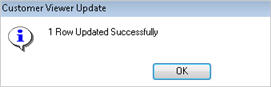Active Customer Viewer: Changing Customers

If you
use grid filters (applying criteria within the grid instead of in the
lookup panelThe "lookup panel" is described in step
3, where you can click Open Lookup (F8).)
to filter your results, please be aware that any changes you make to customers
will be applied to ALL customers returned in the grid results, not just
the filtered customers. For example, if you list customers from Zip Code
90036, and then apply a grid filter on those with Salesperson=AH and change
data, the data will be changed for all customers in Zip Code 90036, not
just those with Salesperson AH.
- Display
the Customer Maintenance window.
- In Favorites, click Active Customer Viewer (Note:
you may have to scroll down to see it).
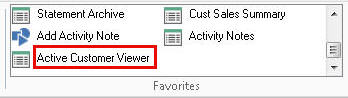
- Display the customer or list of customers from
which you want to make changes. For example, if you want to change
some or all customers in a certain zip code, enter the zip code in
the Zip Code field, and then press Enter to display customers in that
zip code. To use a different lookup method, click
 , click the Lookup drop-down
list, select from the list
of other lookupsAccount
Balance
, click the Lookup drop-down
list, select from the list
of other lookupsAccount
Balance
Customer From/To
Customer Number
Jobs by Sort Name
Sort Name
Telephone Number, and click  .
.
- Make the desired changes to the customers displayed
in the grid, clicking the desired field(s) and changing the desired
information. Notice that a check mark is automatically placed to the
left of the customer(s) you are changing.
- Click Change on the toolbar.

A confirmation message displays for the customer(s)
you changed.
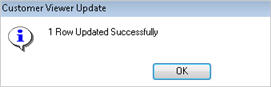


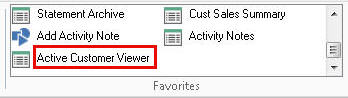
 , click the Lookup drop-down
list, select from the list
of other lookups, and click
, click the Lookup drop-down
list, select from the list
of other lookups, and click  .
.