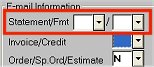
(e-Statements users only)
Use the following procedure to configure a customer account to which you want to email statements. Note that you must have a valid email address for a customer account before you can configure it.
Type or select the customer number. For job accounts, also type or select the job number. Then press Enter.
Click the Misc tab, and enter the appropriate values in the Statement and Fmt (format) fields, and click Change.
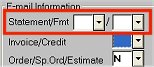
Click the Notes tab and do the following:
In the Type field, select Type 10 (iNet Email Statement) from the drop-down list.
In the Message box, type the email address of the customer. If the customer has more than one email address to which you’ll be sending statements, enter one email address per line, pressing <Control> <Enter> to get to the next line.
![]()
The email address(es) you enter must be in lower case letters.
If desired, as you set up each email address, you can specify actual user names, cc's (people to carbon copy) and bcc's (people to blind carbon copy). Use the format useremail@userhome.com|User Name|cc where the fields are separated by a | character, and the last two fields are optional. Use the first field to specify the actual email address (letters must be lower case), such as funnyguy@aol.com. Use the second field to optionally specify the recipient's name, if it's not obvious from their email address, such as "John Doe" (you can use upper and lower case letters for this portion). Use the third field to optionally specify if this email should be a "cc" or a "bcc" rather than a "to" email address.
Click Change.