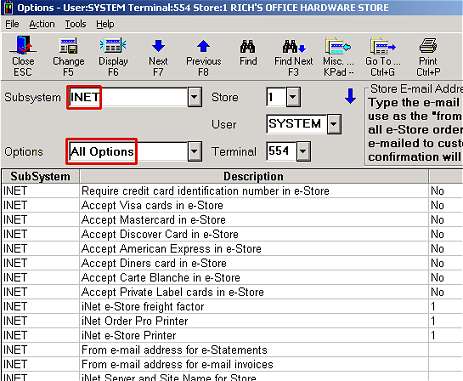
(e-Statements users only)
Use the following procedure to set up the options that control e-Statements.
Click the arrow to the right of the Subsystem box and select iNet from the drop-down list.
Click the arrow to the right of the Options box and select All Options from the drop-down list.
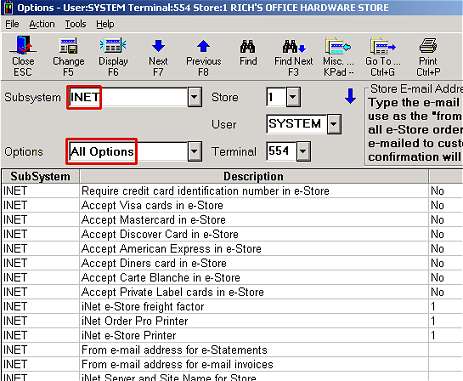
Click Display. A list of options displays in the grid.
Click in the Current Value column of the option "From email address for e-statements," and type the email address you want to use as the "from" email address for all the statements emailed to customers.
![]()
The email address you enter must be in lower case letters.
Each emailed statement will appear to originate from this address. Any statement sent to an invalid email address will be returned to this "from" email address to alert you to correct the problem. A summary email will also be sent to this address, which lists all the accounts to which statements were successfully emailed, as well as any accounts to which statements couldn’t be emailed (typically because no email address was entered for the customer in Customer Maintenance).
(iNet Accounts on Line users only) Do the following if you want to include a link to your iNet site with each emailed statement, along with a sentence telling the customer that he/she can view their statements online.
Click in the Current Value column of the option "iNet Server and Site Name for Store."
Type your server name, a comma, and your site name. For example, if the link to your store's iNet site is http://op1.triadinet.com/mysite, your server name is the first part of the link (op1), and your site name is the last part of the link (mysite). Therefore, in this example, you'd type op1,mysite in this option.
Click Change.
Once again, click the arrow to the right of the Subsystem box and select Accounts Receivable from the drop-down list.
Click the arrow to the right of the Options box and select E4W – Eagle for Windows from the drop-down list.
Click Display. A list of options displays in the grid.
Click in the Current Value column of the option "iNet default value for Windows MCR email format." Click the arrow that displays.
Select the format you prefer (HTML attachment or embedded HTML), and click OK.
Click ID, type 8980, and press Enter. Enter the desired value in option 8980 Email address used by Job Accounts .
Click Change.