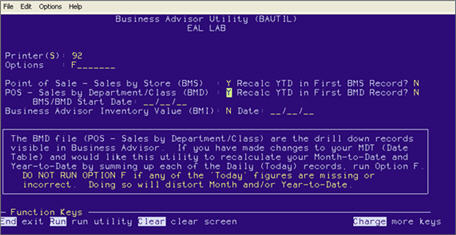Use the following procedure if you want to start excluding the sale of non-merchandise (non-merch) items from Business Advisor. Examples of items you may want to exclude are the sale of gift cards, labor, freight, etc.
This is a three step process where you will:
Set the "Non-Merchandise Dept" field to Y for the appropriate department(s)
Run BMDPURGE to purge sales information from Business Advisor for the departments you marked as non-merchandise
Run BAUTIL to recalculate Month-to-Date and Year-to-Date sales information
![]()
The current day's Sales Summary screen will include non-merchandise sales until the Finalized RDI runs at the end of the day to back them out. Therefore, only when you are looking at the previous day's summaries will it show that it excluded non-merchandise items.
To exclude non-merch items, they must be placed in their own department, so that the programs that update Business Advisor’s Sales and Inventory will exclude items that are in that department.
Fill in the appropriate fields at the top of the window to create a department for non-merchandise items. Or, display an existing non-merch department.
Select Y in the Non-Merchandise Department field.
Multistore only: if you are adding a new non-merch department, you can select ALL in the Store field to add the department to all stores.
Click Add to add a new department, or click Change to change an existing department.
Multistore only: if you are changing an existing non-merch department, be sure to change that department in each store by repeating steps 2-4.
Repeat 2-5 as necessary to set up or modify other non-merch departments.
![]()
For POS to begin to recognize the change to the Exclude Non-Merchandise Department field, you must stop and then restart the POS File Update Manager.
BMDPURGE purges from Business Advisor any existing sales information for the departments you marked as non-merchandise. You can run BMDPURGE any time— you do not need to wait until the end of the business day.
From Network Access at the Function prompt, type BMDPURGE and press Enter.
Press Run twice.
From Network Access at the Function prompt, type BAUTIL and press Enter.
Enter the following settings:
Options= F
Point of Sale - Sales by Store (BMS)= Y
POS - Sales by Department/Class (BMD)= Y
Recalc YTD in First BMS/BMD Record= N (in both fields)
BMS/BMD Start Date= blank
Business Advisor Inventory Value (BMI)= N, Date= blank
Press Run.
Answer N and press Enter to any subsequent prompts that say "TODAY NOT EQUAL TO YTD. RECALCULATE? (Y/N):"