The following are some frequently asked questions about catalog.
![]() I have more than one catalog. How do I select which catalog displays first?
I have more than one catalog. How do I select which catalog displays first?
To select which catalog displays first, go into Function MTCC, and press Recall (<Alt> R). This displays the Catalogs On System window. Overstrike the numbers in the popup list on the right to designate the hierarchy, and press <Change>.
![]() I have more than one catalog. How do I switch from one catalog to another?
I have more than one catalog. How do I switch from one catalog to another?
From the Catalog window, click Tools, and then click Options.
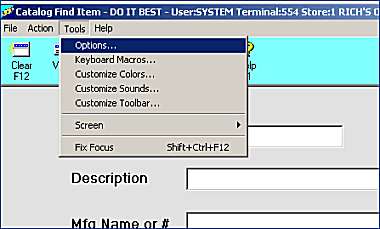
At the bottom of the Catalog Preferences dialog box, click the arrow to the right of the Catalog field, select the catalog you want to view, and click Accept.
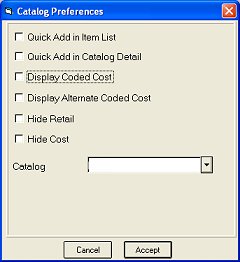
![]() How can I tell which items have been added to my inventory from catalog?
How can I tell which items have been added to my inventory from catalog?
In Function MTCC, set up one of the users codes to indicate items added from the catalog. Then you can run any inventory report (such as Report RIS) to show you which items were added from catalog.
For more information about Function MTCC, refer to online help.
![]() Does the catalog get backed up?
Does the catalog get backed up?
The system stores a copy of catalog. The copy is a compressed version that is smaller and takes less disk space. This compressed version is backed up.
After you install the catalog data tape, the time it takes to complete a backup on your system will increase. It will take an extra 10 to 15 minutes to complete back.
![]() How does the catalog data get updated?
How does the catalog data get updated?
When you receive Electronic File Maintenance (EFM), the system automatically updates the catalog data. A catalog update CD or tape also updates some of the boxes.
![]() True Value Members: Do all the catalog boxes get updated by Function EFM?
True Value Members: Do all the catalog boxes get updated by Function EFM?
Most of the boxes are updated by Function EFM. However, a few catalog boxes are not updated when you receive EFM data (such as the Extended Description field). A full catalog update is available. For more information about this update, contact Epicor Direct at (800)538-8597.
The following boxes are not updated when you receive EFM data:
Pricing Detail Screen, the List Price and Data box
Pricing Detail Screen and Item Detail Screen, the MFG Master Pack box.
Item Detail Screen, Substitute #1 box
Item Detail Screen, Substitute #2 box
Item Detail Screen, Extended Description box
Vendor Detail Screen, all boxes.
![]() True Value Members: What do the Discontinued Reason Codes mean?
True Value Members: What do the Discontinued Reason Codes mean?
A-True Value changed vendor
B-Discontinued by manufacturer – new model
C-Discontinued by manufacturer – no replacement
D-X item (slow mover)
E-Exiting category
F-Consolidation of similar items
G-Regulatory (no longer legal)
H-Special buy-promo item (price ends in 7)
T-Seasonal Replacement