As of Release 18 of Eagle for Windows, you will no longer install quarterly image CDs to update True Value catalog images. Instead, images will now be updated on a weekly basis via Electronic File Maintenance (EFM).
To prepare certain files on your Eagle system for receiving images via EFM, you will receive a final set of image CDs from True Value. When you receive the CD, you must follow this procedure to complete the setup.
![]()
This procedure assumes you already have True Value EFM running on your system.
Verify that option 3259 “True Value EFM – Update images in E4W catalog?" is set to Yes in Options Configuration.
Install the final True Value catalog image CDs that you received from True Value onto each PC that houses catalog images. These CDs must be installed in order to apply the appropriate update files to the system, and to establish a starting point for the images.
On each of your PCs that house catalog images, set up the Scheduler to run the "True Value Catalog Images Update," as follows:
On the taskbar, click ![]() . If Scheduler is not on your taskbar, then from the Eagle Browser, click Utilities in the left pane, then click Scheduler.
. If Scheduler is not on your taskbar, then from the Eagle Browser, click Utilities in the left pane, then click Scheduler.
In the Schedule dialog box, click Scheduler.
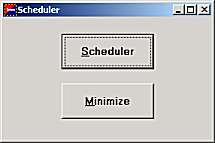
Click the "Download True Value Images" entry, so that it is highlighted.

Click the "Disabled" checkbox so the checkmark disappears.
Under Days to Run, place a checkmark by the day of the week you want the update to run.
In the Time box, select the hour and minute you want the update to run, and click AM or PM.
Click Change Task at the bottom of the Scheduler window.
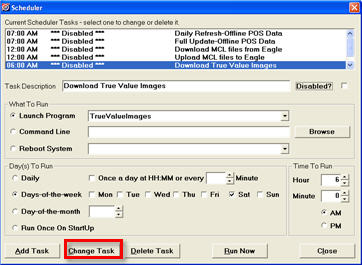
Click Close at the bottom of the window. The Scheduler returns to the taskbar.
Repeat these bulleted steps at all other PCs that house catalog images.
When EFM transmits new catalog images to the Eagle server each week, the Scheduler will download those image files to Standalone and Network Master PCs on the day and time you specified. Client PCs are not updated because they use the images located on the Network Master PC.