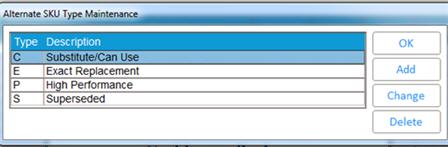
(Inventory Pro users only)
Before you set up alternate item lists, set up Types so you can group alternate items together. For example, you might have a type for "substitute," "exact replacement," "generic brand," etc. Once you've set up Types, you will assign the appropriate Type to alternate items, as well as indicate in Customer Maintenance which Types are not acceptable to particular customers.
Click Misc, and select Alternate SKU Maintenance Viewer. From the viewer, click Misc and select Maintain Alternate Item Types. The Alternate SKU Type Maintenance dialog displays.
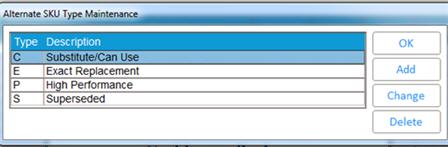
Click Add. The Add dialog displays.
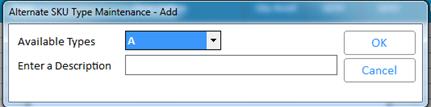
In the Available Types field, select a letter or number which will identify this Type.
In the Enter a Description field, enter a description of this Type.
Click OK.
From the Alternate SKU Type Maintenance dialog, do any of the following, as needed:
To exit, click OK.
To add another Type, repeat step 3.
To delete a Type, click to highlight the Type in the grid, then click Delete.
To change a Type, click Change. Change the fields as desired, and click OK.
![]()
If you want to change the letter or number in the Type field, you must delete the entire record (see the previous bullet for the delete procedure) and re-add it with the new Type.