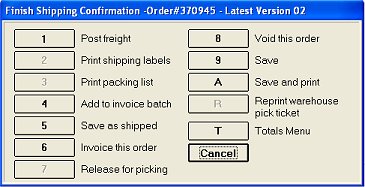
In the Pick/Pack/Ship (PPS) process, preparing an order for shipment includes marking the order as "shipped." If you have shipped the merchandise but are not ready to invoice or batch-invoice the order yet, follow the procedure below so that anyone who checks the status of the order will know that the order has been shipped. Marking orders as "shipped" also allows you to easily view all shipped transactions (type "s") in the Order Entry Transaction Viewer, as well as add all shipped orders to a batch for batch invoicing.
With the order displayed on the Header screen of Order Entry, click Ship, and select Shipping Confirmation Menu.
From the Finish Shipping Confirmation menu that displays, select 5-Save as Shipped.
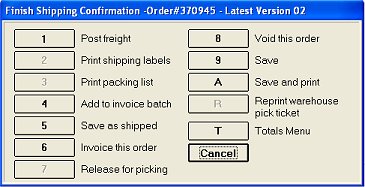
As a safeguard against picking the same items more than once, you will be prompted to select the appropriate version of the pick ticket if both of the following conditions exist:
More than one version of the Pick Ticket exists on the system
The option "Prompt for version in Pick/Pack/Ship" (ID# 5089) is set to Yes
The order is now marked as "shipped," and remains stored in the system until it is retrieved for invoicing or batch invoicing at a later time.