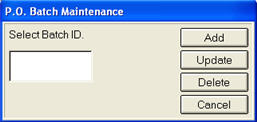
Do the following setup on the Eagle system so that you can use Eagle Mobile Transfer Receiving. Before you begin, set option 1180 "Mobile Batch Receiving enabled" to Yes in Options Configuration. Users who will use this application must have security bit 866 "Access/Update Mobile Receiving" set to Yes. Once you have created a batch, it can be used in Eagle Mobile. Any user that has security to do receiving can receive by batch. Note that all batch maintenance (including deletes) must be performed manually, as there is no automatic maintenance.
From the Eagle Browser, type MRB in the Launch bar and press Enter. (You can also access “Create/Maintain Receiving Batches from the Purchasing and Receiving menu.) The P.O. Batch Maintenance dialog displays.
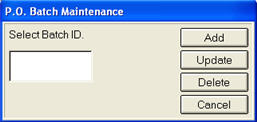
Click Add to create a PO batch. In the dialog that displays, enter a PO Batch ID that is easy to remember (up to 10 alphanumeric characters), select the Vendor, and click OK.
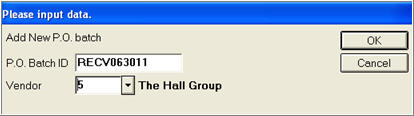
In the next dialog, select up to 18 POs for the batch. Note that you can use the drop-downs to select POs, or you can enter them manually. When finished selecting POs, click OK. If you are ready to close PO Batch Maintenance, click Cancel.
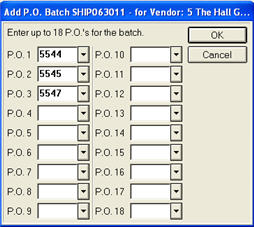
To update a batch, click Update from the PO Batch Maintenance dialog. When the Add PO Batch dialog displays, add or remove POs, as desired, and click OK. If you are ready to close PO Batch Maintenance, click Cancel.
To delete a batch, click Delete from the PO Batch Maintenance dialog. When the warning message displays, click Yes if you want to proceed with the deletion. If you are ready to close PO Batch Maintenance, click Cancel.