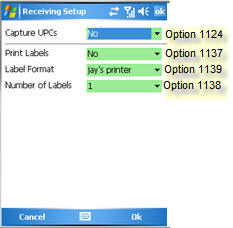From the Eagle Mobile menu, tap the setup icon ![]() to the right of Batch Receiving (depending on how many Eagle Mobile applications you have, you may need to scroll to a different screen until Batch Receiving is displayed).
to the right of Batch Receiving (depending on how many Eagle Mobile applications you have, you may need to scroll to a different screen until Batch Receiving is displayed).
As desired, change any of the settings on the Item Setup screen by clicking the down-arrow and making your selection.