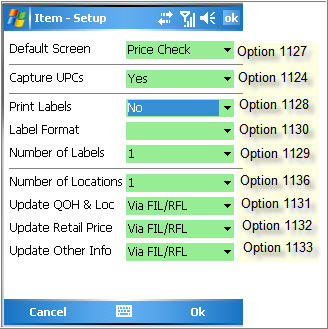Eagle Mobile Inventory: Setup Screen
The default settings for Eagle Mobile Inventory are set up in Options Configuration; however, if desired, you can change the settings for the current session by using the Eagle Mobile Inventory setup screen.
-
From the Eagle Mobile menu, tap the setup icon  to the right of Inventory.
to the right of Inventory.
-
As desired, change any of the settings on the Item Setup screen by clicking the down-arrow and making your selection. For more information about a particular field, see the table in the Set Up Options topic. In the image below, the corresponding option number in Options Configuration is indicated to the right of each field.
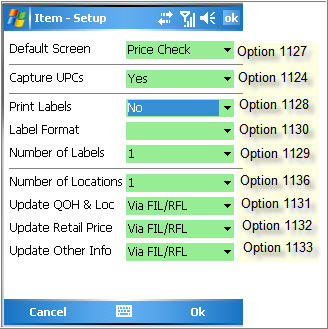
-
When finished, tap Ok (you can use either the Ok at the top or at the bottom) to save your changes and return to the main menu.

If you changed any fields on the Setup screen, notice that the Inventory setup icon on the main menu now displays in yellow  .
.
![]() to the right of Inventory.
to the right of Inventory.