From the Eagle Mobile menu, tap the setup icon ![]() to the right of Label Printing or Item Lists.
to the right of Label Printing or Item Lists.
From the Eagle Mobile menu, tap the setup icon ![]() to the right of Label Printing or Item Lists.
to the right of Label Printing or Item Lists.
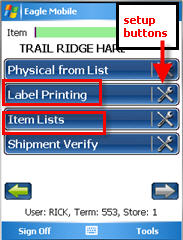
If you don't see the application in the list, tap the forward arrow to display the rest of the selections.
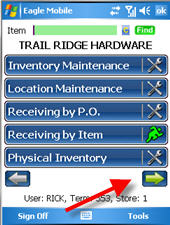
On the Setup Print Labels screen that displays, change any of the settings by clicking the down-arrow and making your selection.
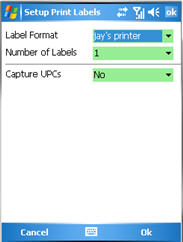
When finished, tap Ok (you can use either the Ok at the top or at the bottom) to save your changes and return to the main menu.
![]()
If you changed any fields on the Setup screen, notice that the Print Labels and/or the Item Lists setup icon on the main menu now displays in yellow ![]() .
.