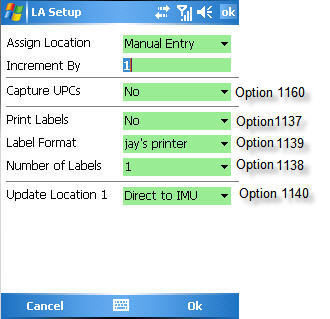Eagle Mobile Location Maintenance: Setup Screen
Most of the default settings for Eagle Mobile Location Maintenance are
set up in Options Configuration;
however, if desired, you can change the settings for the current session
by using the Eagle Mobile Location Maintenance setup screen.
From the Eagle Mobile menu,
tap the setup icon  to the
right of Location Maintenance.
to the
right of Location Maintenance.
In the Assign Location field,
select one of the choices:
Manual Entry. Every time you
scan or enter a subsequent item, you will manually enter the new location.
Keep Prior Location. Every time
you scan or enter a subsequent item, the location(s) of the prior
item is automatically entered.
Increment Location (If you select
this option, you must also enter a number in the Increment By field).
Every time you scan or enter a subsequent item, Location 1 of the
prior item is automatically incremented by the number you specified
in the Increment By field. Note: using the increment feature only
applies to numeric location codes, not alphanumeric codes.
As
desired, change any of the other settings by clicking the down-arrow
and making your selection. For more information about a particular
field, see the table in the Set
Up Options topic. In the image below, the corresponding option
number in Options Configuration is indicated to the right of each
field.
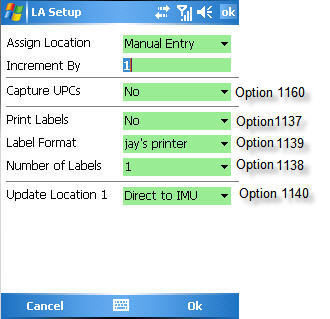
When finished, tap Ok
(you can use either the Ok at the top or at the bottom) to save your
changes and return to the main menu.

If
you changed any fields on the Setup screen, notice that the Inventory
setup icon on the main menu now displays in yellow  .
.
![]() to the
right of Location Maintenance.
to the
right of Location Maintenance.