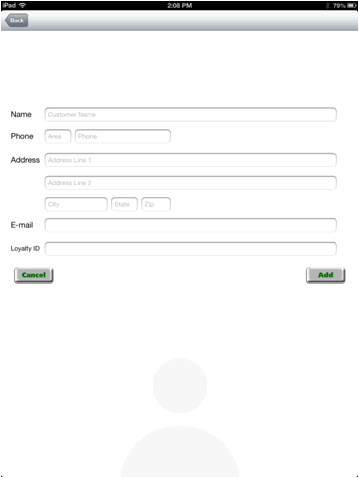
On the Tablet POS launch screen, select Add Customer & Checkout. The following screen displays.
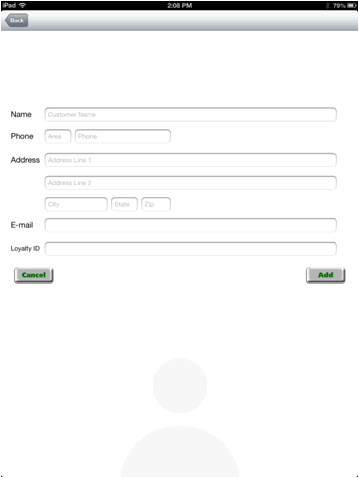
Fill in all the fields, including the loyalty ID number.
Click Add. The added customer becomes the selected customer for the transaction.

Customer Add does QuickAdd comparable to Eagle POS following the rules from these options:
Option 5432 - Allow Quick add of customer/jobs in POS. Tablet POS allows the quick add of customer only. It does not add job accounts at this time.
Option 9129 - Require specific fields when adding account user POS Customer Quick Add. Tablet Point of Sale supports all values other than G= Loyalty Dollars Card Number.
Name
Phone number
Partial Name
Loyalty ID number
E-mail address is viewable but not searchable. The email address that shows will be the first email displayed in Customer Maintenance (MCR) Note type 11.