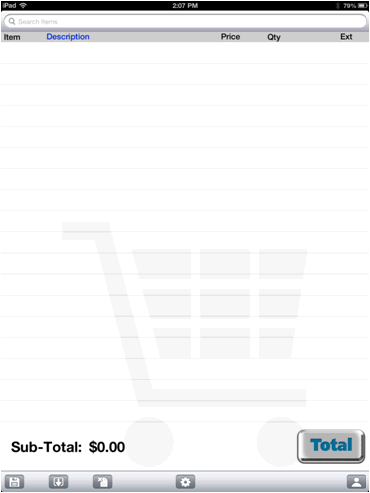
On the launch screen, select Point of Sale. The following screen displays. This screen is ready for scanning.
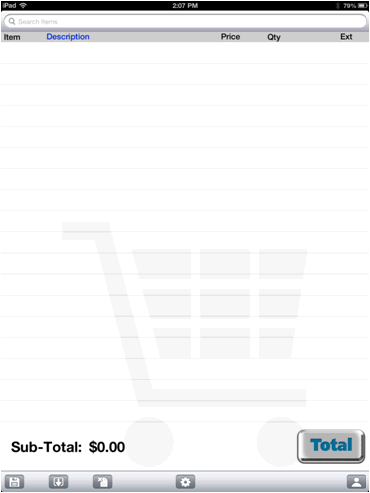
Use your Bluetooth and Red Laser scanner to scan items to cart. As you scan, items will post to transaction and appear in your cart.
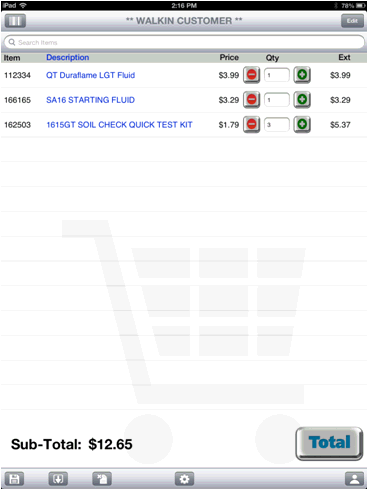
The quantity will match the item previously scanned, use the - or + icons to adjust quantity, if needed.
Delete with iPad-style editing by swiping or reducing the quantity to zero, if needed.
To display more details on an item, click here.
Note: The following are additional features you can set to enhance the posting of items:
Allow posting with insufficient quantity on hand (security bit 622).
Automatic posting of mandatory "sells with items.
Voiding line items (security bit 817).